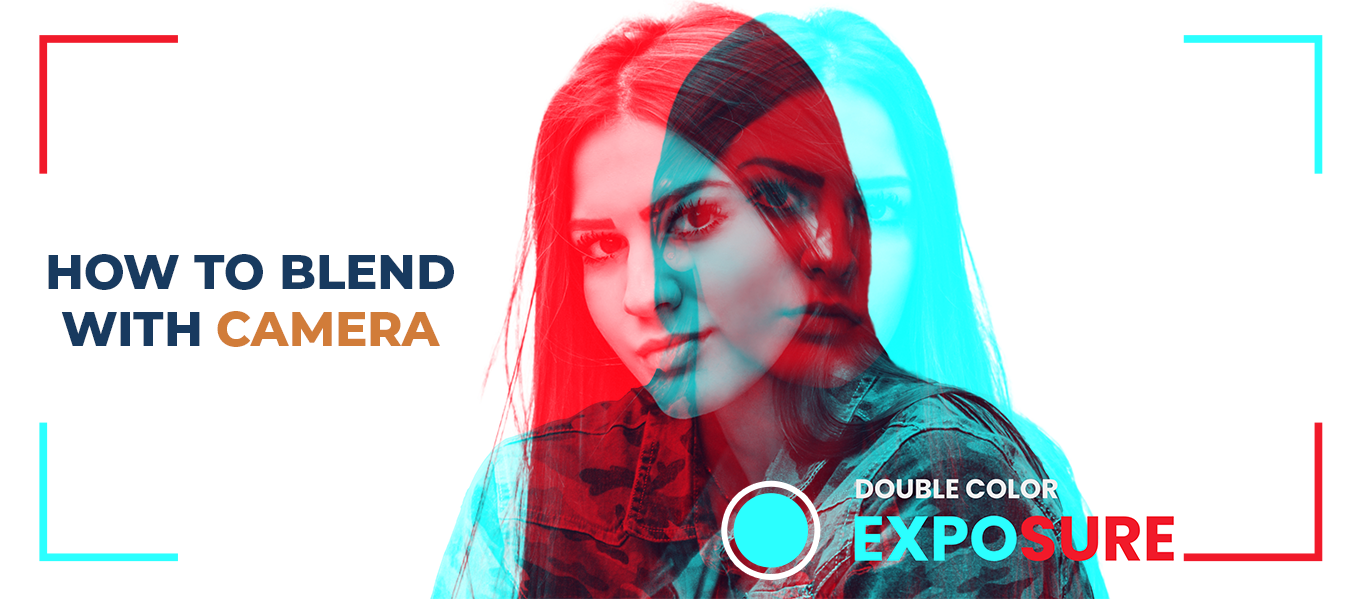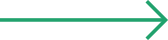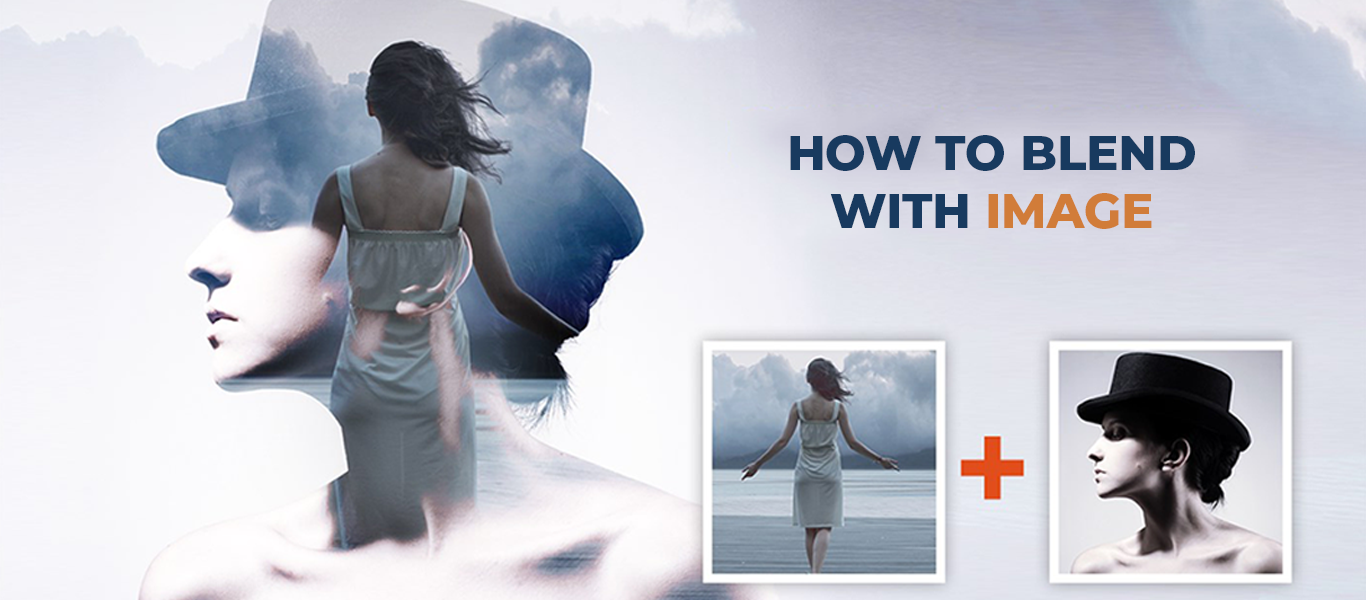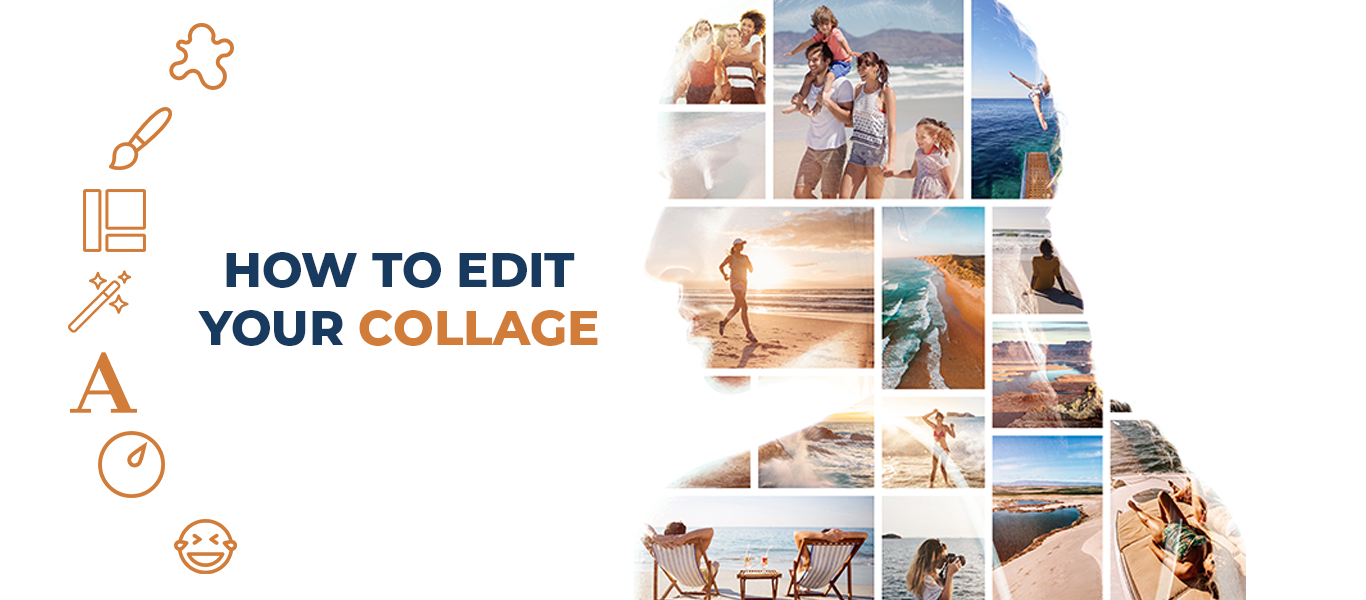The Only Picture Blender You Need.
Blend any two of your photos into a single image to create a magical blend effect with Photo Blender. This simple yet powerful app seamlessly merges two images by overlaying a transparent layer of the first photo onto another selected from your gallery or camera. Easily navigate through the process by choosing any two pictures.
How To Blend Collage Images?
Collage grants you the freedom to showcase multiple pictures at once, all within a single frame and in various styles and textures. If you aspire to amplify the aesthetic vibes of your photos and multiply their impact, a collage is the perfect choice.
How To Edit Collage Photo?
The collage you’ve created can be further enhanced with additional features to bring out the beauty and highlight the person or locality depicted in the photos. We also provide you with the option to edit your grid or collage using various features. Simply tap to learn more.
How To Edit Your Image?
Editing is a prerequisite for elevating the beauty of your images and casting them in a completely different spotlight. Rest assured, we’ve got your back with a plethora of professional tools for editing in this magnificent application we’ve crafted for our users.