The techno-savvy world introduces yet another enticing feature – the ability to seamlessly blend two photos into one.
With Photo Blender, a simple yet powerful app, you can merge two of your images into a single photo, creating a magical blend effect. The application allows for a transparent overlay of the first photo onto another photo from your gallery or camera. Direct yourself by selecting any two pictures, whether they are of the same person in diverse poses or pictures of two entirely different individuals.
Adjusting the blend level is effortless with this application. The Blender Camera is user-friendly, boasting a pleasant interface. The app offers a range of fantastic filters, diverse backgrounds, a crop function, beautiful frames, stickers, and a meter for adjusting brightness, warmth, contrast, saturation, tint, sharpen, blur, highlight, and shadow. These settings can be increased or decreased to make your blended images even more astounding.
Click on the ‘Apply’ button and proceed to the next effects to further beautify your photos. You have the flexibility to rotate, zoom in, and zoom out on both blended images. Don’t worry about mistakes and pitfalls, as you can use the Undo or Redo effects.
Now, let’s talk about enhancing your collages:
“The collage you’ve created may benefit from additional features to enhance its beauty and highlight the person or locality depicted in the photos. We also provide you with the feature to edit your grid or collage using various features. Tap to know more about these enhancements.
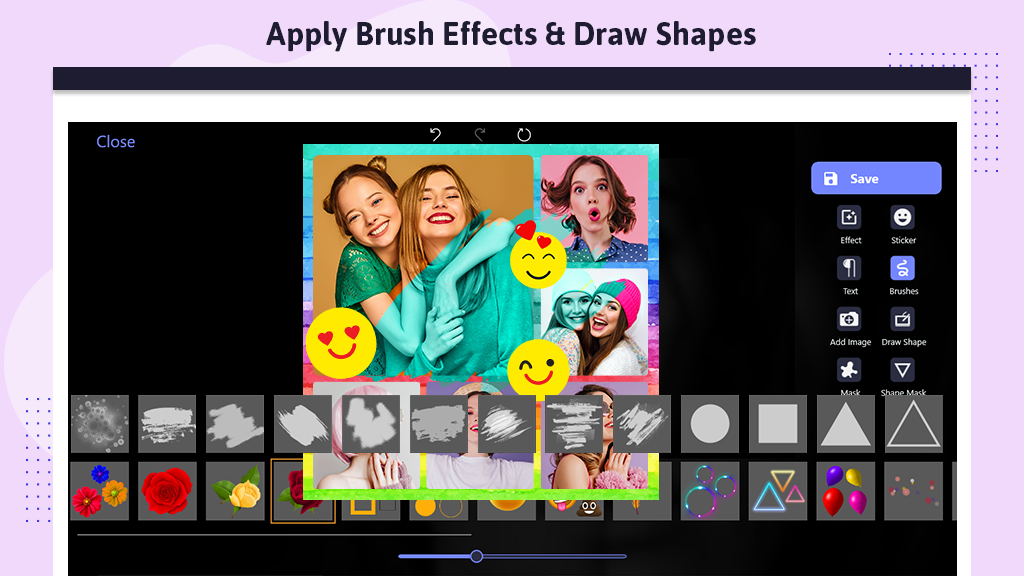
Step 1:- Blend with Collage
Follow the procedure below to continue with “Blend with Collage.
- Click on the effect button and choose a breathtaking filter effect.
- Apply the selected filter effect to the collage photo.
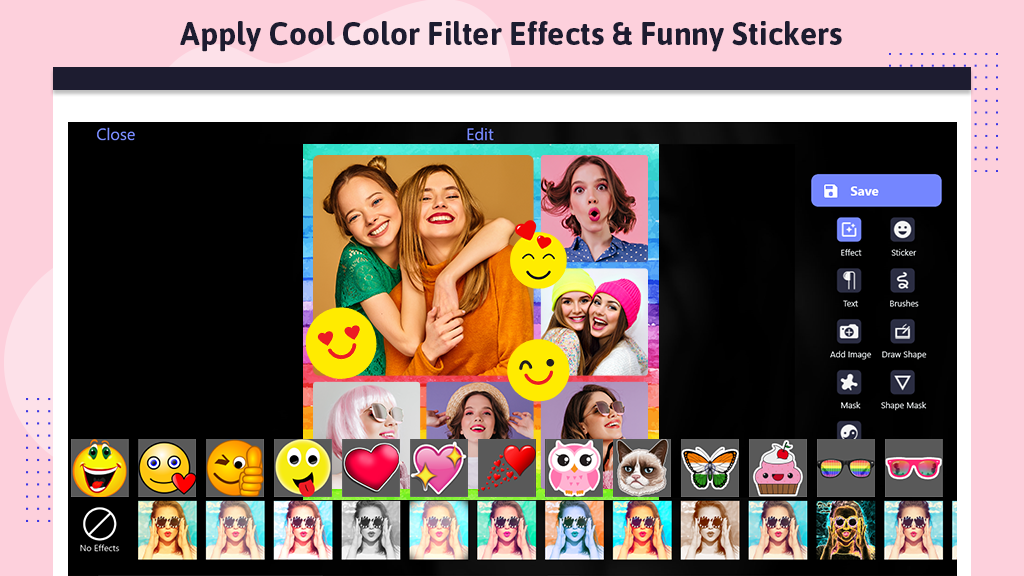
- Click on the “Edit” button to access additional tools for editing the collage.
- Choose an effect by clicking on the effect button and apply it to enhance the collage.
- Explore the stickers button and add cool stickers to the collage.
- Set stickers on the collage and apply more for added creativity.
- Click on the text button to write text, style it, and set it on the collage photo.
- Add awe-inspiring taglines to your collage photo to create a magnificent composition.
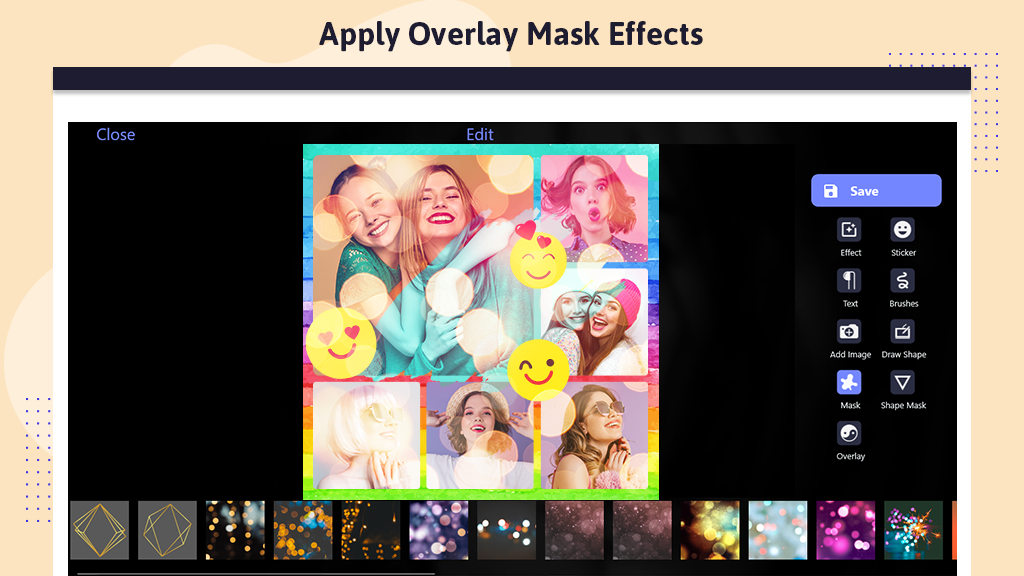
Step 2:-
Click on the “Draw” button and apply the draw effect to the collage. Choose the color of the drawn shape and unleash your creativity within the draw box. Select from a variety of shapes and colors available for drawing.
Click on the “Mask” button and apply the masking effect to the collage. Choose from a variety of amazing mask effects and click to apply them over the existing effect.
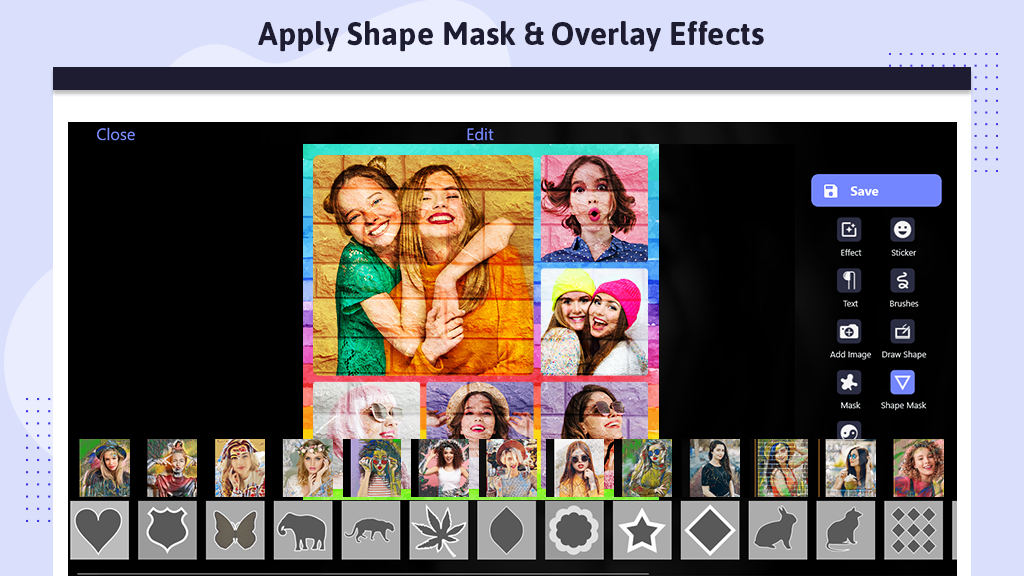
Step 3:-
Click on the “Overlay” button and choose from a variety of staggering overlay effects. Select your desired overlay, then click to apply the effect to the collage photo.
Click on the “Add Image” button and choose an image from your files. Set the chosen image within the collage.

