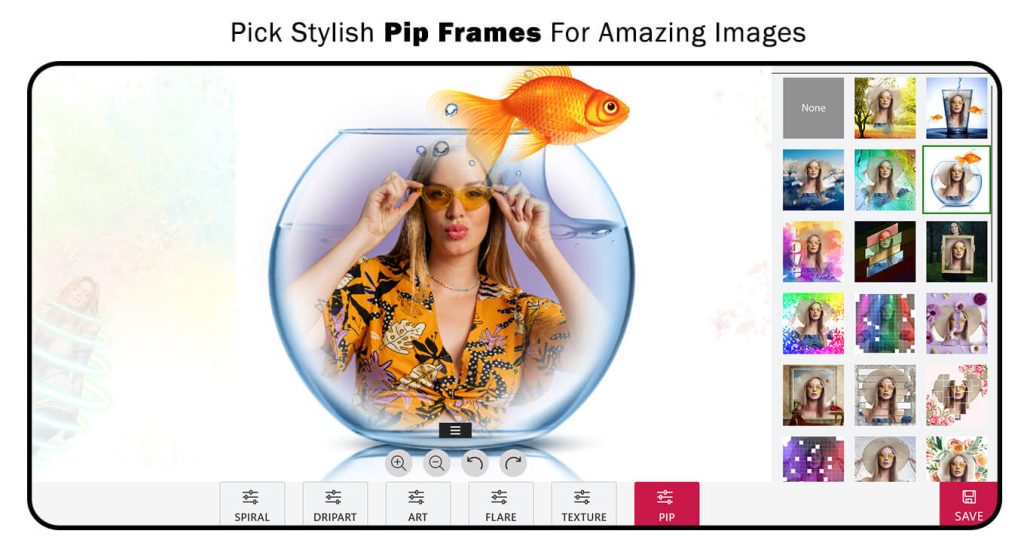Transform your photos into stunning works of art with Mirror Pic Photo Mirror Collage! This all-in-one photo editor app offers a rich array of features to remodel your pictures and create eye-catching new appearances. With over 100 frame options, including mirror frames, PIP frames, and collages, you can unleash your creativity like never before.
Key Features:
Mirror Effect:
- Choose a picture from your gallery and modify it into a mirror image with 14 unique layouts.
- Includes 6 different mirror image styles, Lumia filters, 20+ 3D frames, and stylish border frames.
- Add customized text, emojis, and use the reset option to start fresh. Save and share your creations effortlessly.
Photo Effect:
- Select a picture from your library and get the best pic-in-pic mirror image with beautiful PIP frames tailored to your photo.
- Use effects and stickers to enhance your image. Easily move, zoom in/out, and rotate the image to fit the frame perfectly.
Collage:
- Create memories with collage layouts using your best photos.
- Choose from several background options, frames, and adjustment tools.
- Fill backgrounds with gradients, save your work, and share it on social media or via messages and emails.
Video Effects Galore:
- Transform your videos with multiple filters and effects for the perfect mood.
- Add depth with collage effects, change the video ratio for platform compatibility, and use stunning video backgrounds to transport your audience.
Spiral Sensations:
- Elevate your visuals with mesmerizing spiral effects and a variety of captivating spirals.
- Dive into the world of drip art where colors blend seamlessly and textures come alive.
- Explore the PIP (Picture-in-Picture) feature for dynamic layers and use Flare and Prisma Art effects to infuse your photos with unparalleled charm and vibrancy.
Why Mirror Pic Photo Mirror Collage? This app is a dynamic and comprehensive tool for photo editing, offering a wide range of features to enhance your images. Enjoy clicking, modifying, and creating attractive visuals. Save and share your masterpieces with friends and family to make them a part of your memorable moments. Download now and start transforming your photos today!
Opening the Application
Upon launching the Mirror Pic Photo Mirror Collage application, you will be presented with five main options:
- Mirror Effect
- Photo Effect
- Collage
- Video Effect
- Spiral Effect
Mirror Effect
Step 1:-
- After downloading Mirror Pic Photo Mirror Collage, click on the “Mirror Effect” option and choose an image from your system gallery. Once the image is selected, crop it or choose your preferred social media aspect ratio and apply it to the image. You can also flip and rotate the image. When you’re done, click on “Crop & Next” to move to the next editing feature.
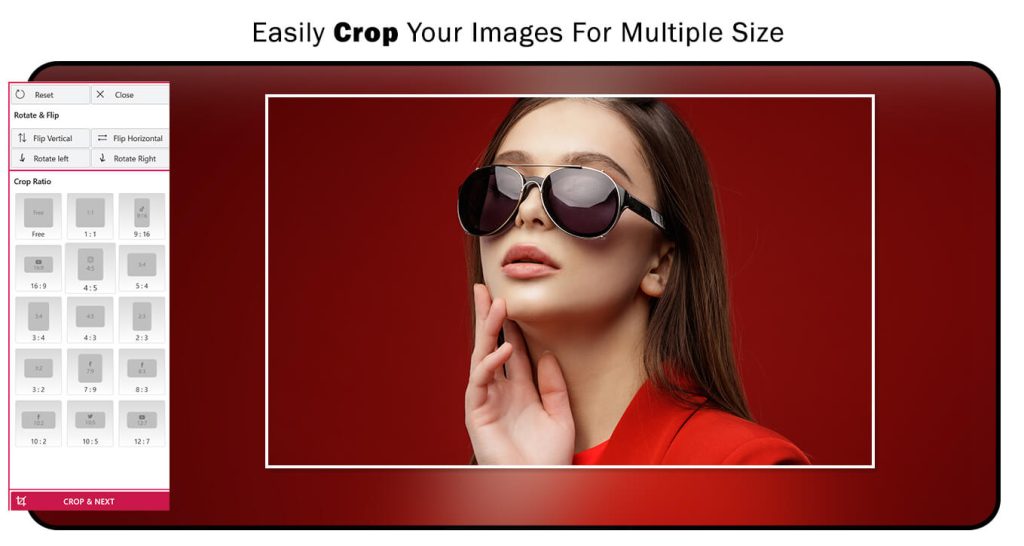
Step 2:-
- Click on “Mirror” again to apply captivating mirror effects to your chosen photo. Explore an array of impressive mirror effects available to enhance and transform your photos.
- Click on the “Filter” button, choose your favorite filter effect, and apply it to your mirror image creation.
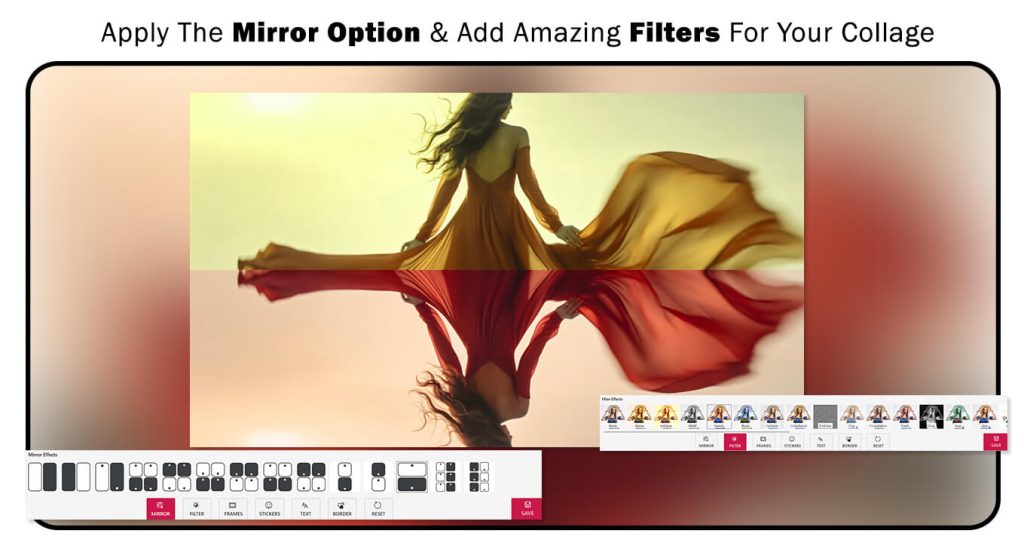
Step 3 :-
- Click on the “Frames” button, choose your favorite frame, and apply it to your mirror image creation.
- The “Stickers” button helps you apply trending stickers to your mirror image creation.
- Click on the “Text” button to add a name or any other text to your mirror image creation. You can also change the text color, font style, adjust the text opacity, and more.
Next, click on the “Border” button to apply a trending border to your image creation. Simply choose your favorite border and apply it to your mirror effect image creation.
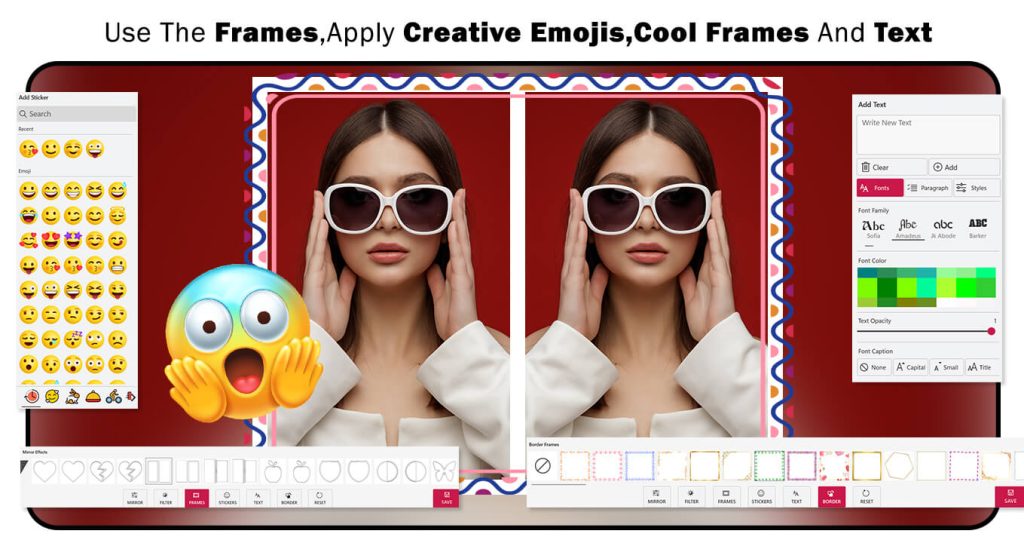
Photo Effect :-
Step 1:- After downloading the MirrorPic Photo Mirror Collage App, click on the Photo Effect option. Choose an image from your system gallery, then crop, rotate, and flip the image as needed. Click the Crop & Next button to proceed to the next editing feature.
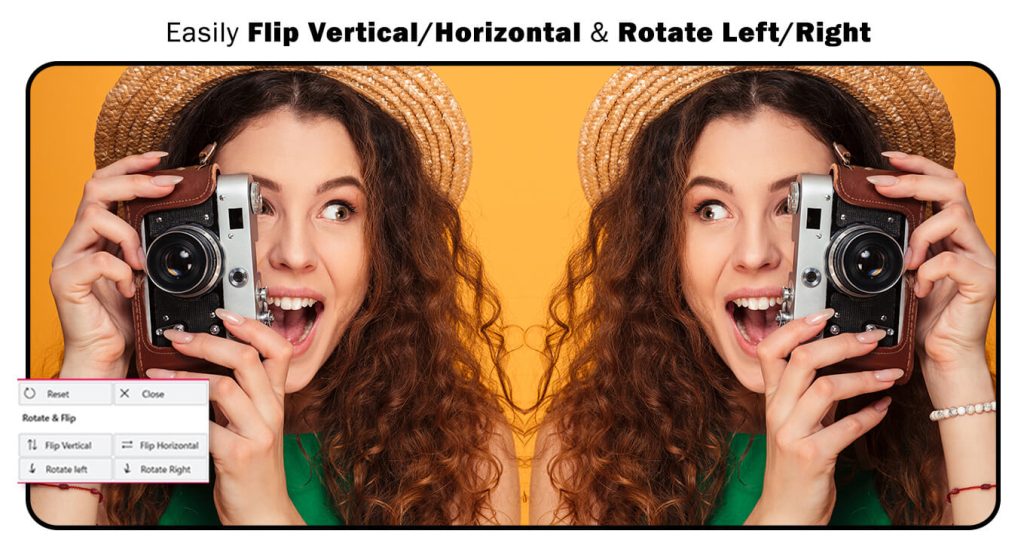
Step 2:-
- Now, click on the Frames button and select your favorite trending frame. Apply it to your photo effect image creation.
- Utilize the Filter option to apply trending filter effects to your image creation.
- Use the Text option to add a name or caption to your image creation. You can also adjust the font style, text color, and more.
All done! Now, click the Save button to save your creation and start sharing it with family and friends.
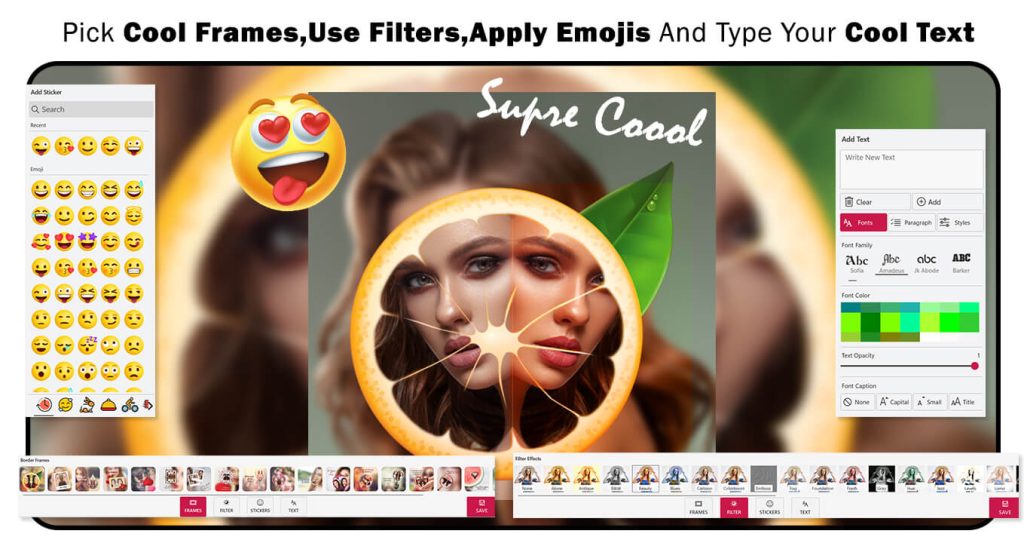
Collage :-
Step 1:- After downloading the MirrorPic Photo Mirror Collage App, click on the Collage option and choose your favorite images to create a collage.
- Click on Collage and choose your favorite social media collage ratio. The app provides many collage ratio options.
- The Next Setup option helps you adjust the border thickness and corner radius. You can also apply background settings, such as blur, color gradient, or using a picture as the background.
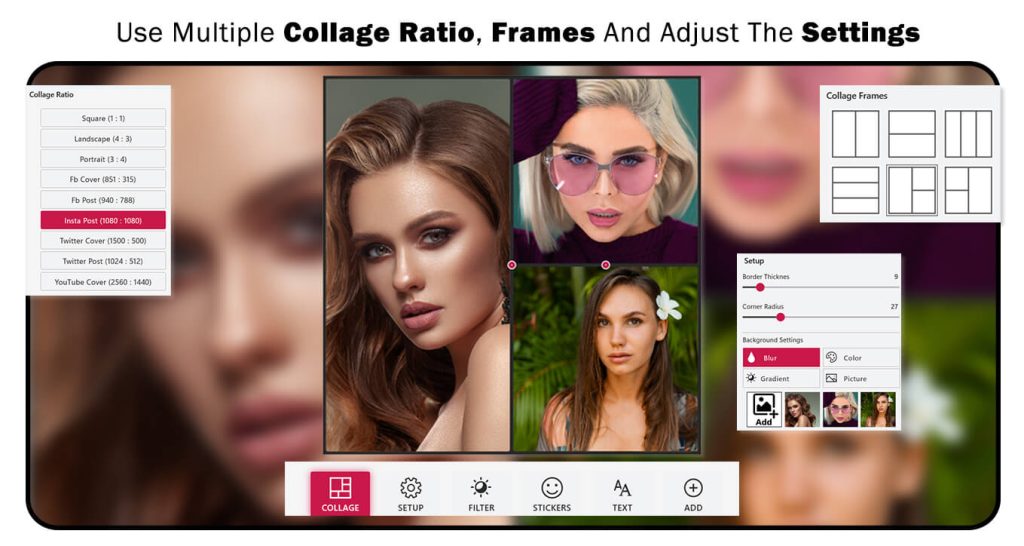
Step 2:-
- Click on the Filter option, choose your favorite filter effect, and apply it to your collage image creation.
- The Stickers option helps you add trending stickers to your collage image creation.
- The Text button helps you add a name or caption to your collage image creation. You can also adjust the text color, font style, and more.
- The Add option helps you include more images in your collage creation.
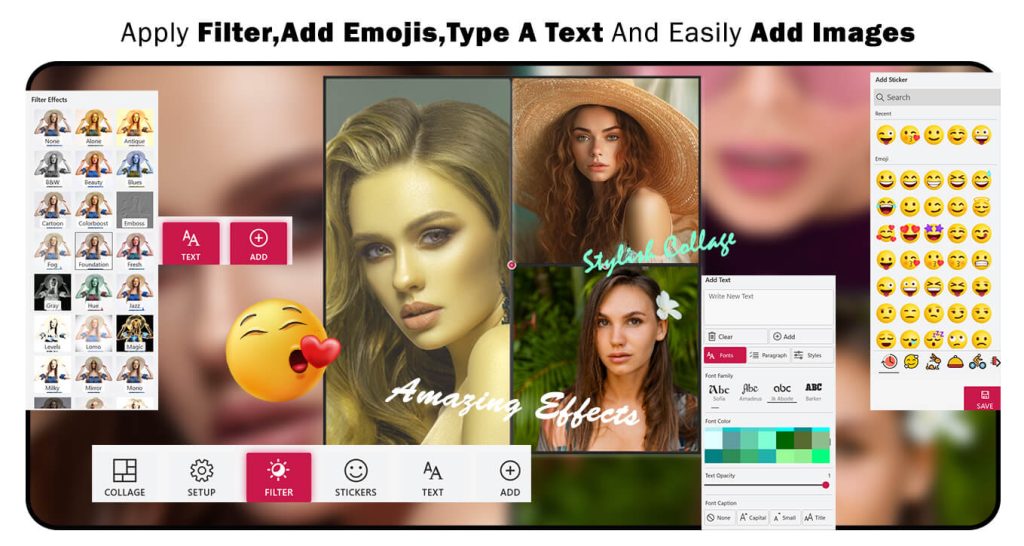
Video Effect :-
Step 1:- After downloading the MirrorPic Photo Mirror Collage App, click on the Video Effect option and choose your favorite video you want to edit.
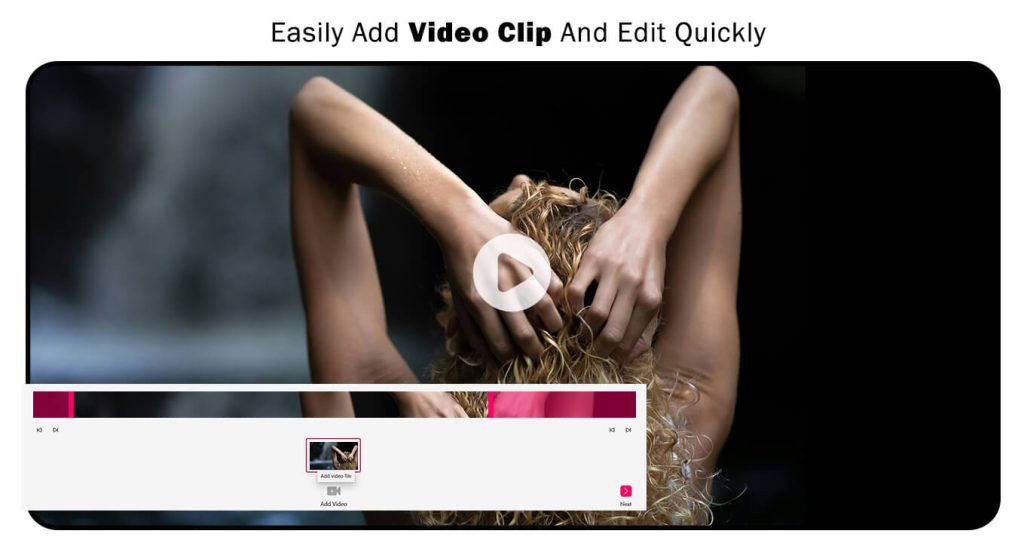
Step 2:-
- After selecting the video, now crop your video clip by adjusting both sides with the cursor.
- Additionally, you can add more videos by clicking the ‘Add Video’ button.
- After you’ve finished, click the ‘Next‘ button to move on to the next editing feature in the video effect.
- Now, click on the Effect button and apply a trending effect to your video clip.
- Click on the Canvas button and choose your favorite video canvas to apply to your video clip.
- Click on the Background option and choose your favorite background effect to apply to your video effect creation.
All done! Now, click on the Save button to save your video effect creation and start sharing it with family and friends.
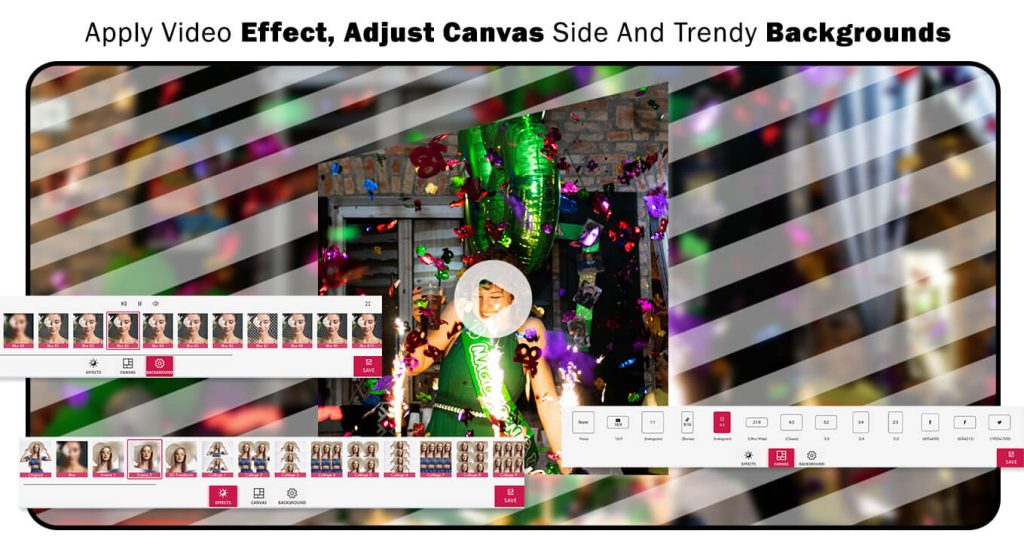
Sprial Effect :-
Step 1:- After downloading the MirrorPic Photo Mirror Collage App, click on the Sprial Effect option and choose your favorite image from the system gallery. Then, crop, rotate, and flip the image as needed. Click the Crop & Next button to proceed to the next editing feature.
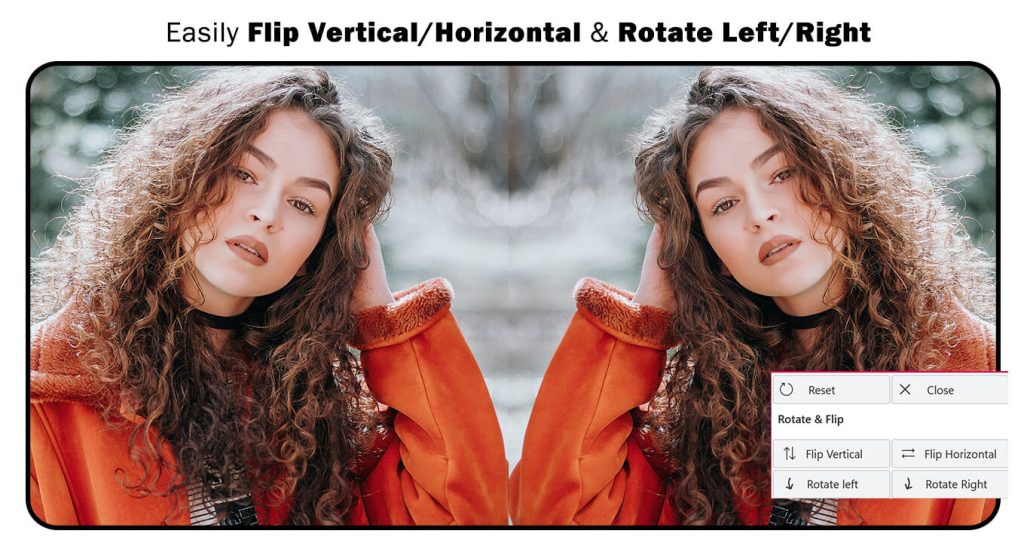
Step 2:- Now, select the area you want to cut and click the ‘Done‘ button to proceed to the next editing feature.
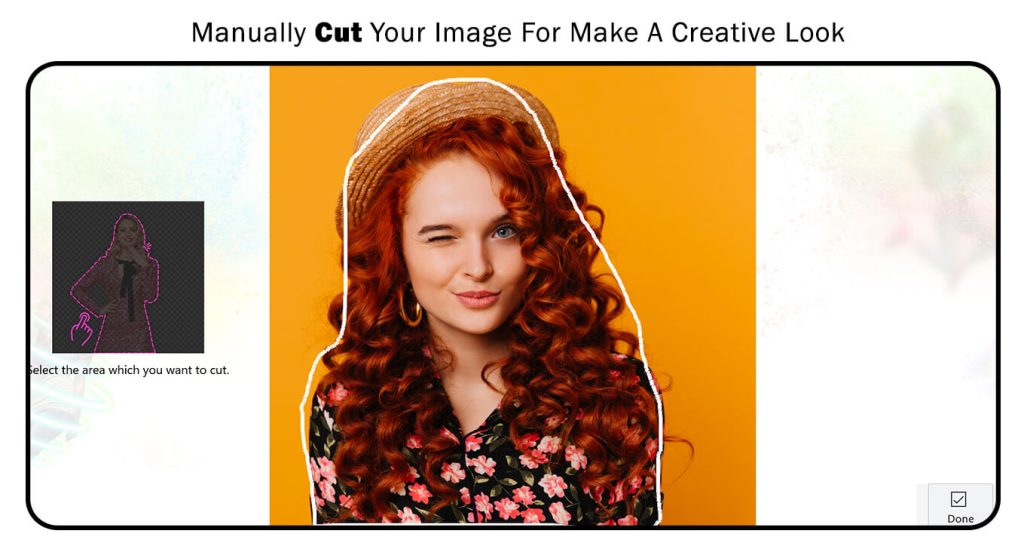
Step 3:- Now, click on Spiral and choose your favorite trendy spiral effect to apply it.
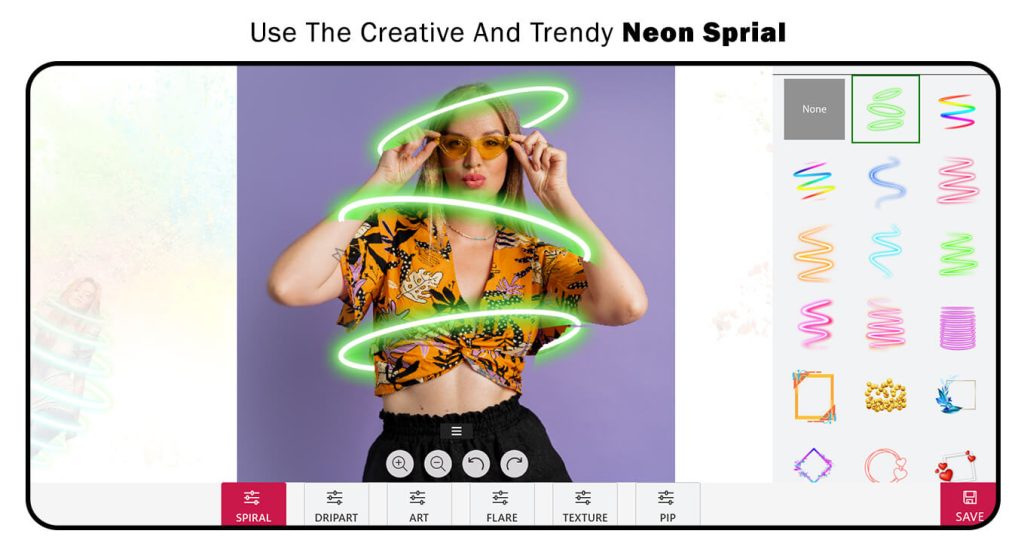
Step 4:- Next, click on the Dripart icon and choose your favorite creative and amazing Dripart for cool images.
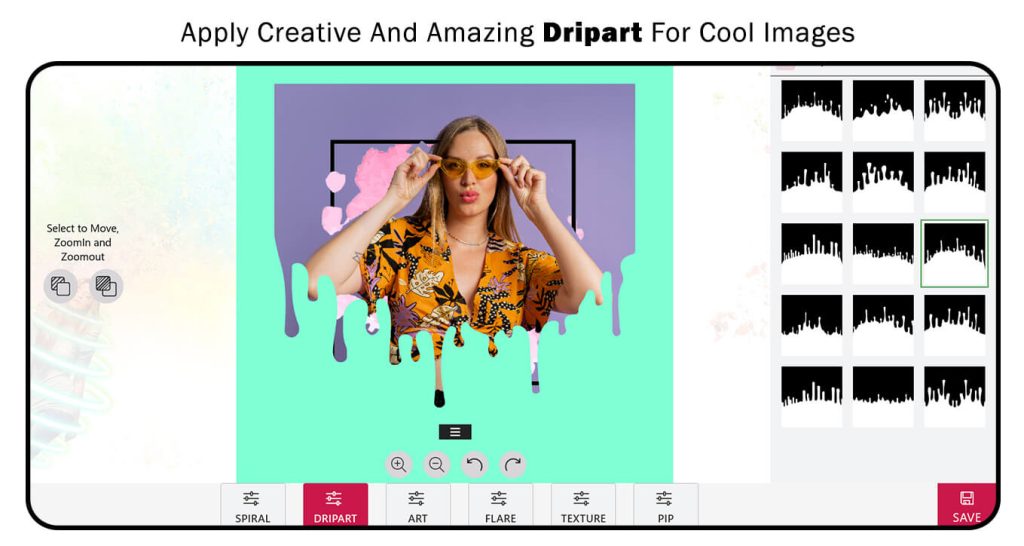
Step 5:-
- Now, click on the Art button icon and choose your favorite art effect to apply it to your spiral effect image creation.
- The Flare option helps you to add a glowing effect to your spiral image creation. Simply click on Flare and use it.
- Click on Textures and choose your favorite textures to apply to your spiral effect image creation.
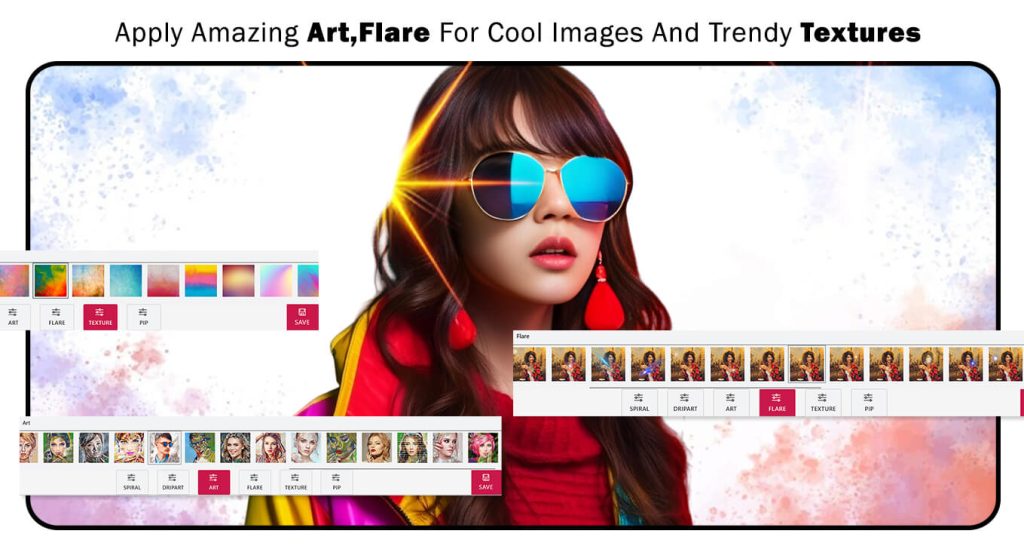
Step 6:-
- Click on the Pip option and choose your favorite Pip frames to apply them to your spiral effect image creation.
All done! Now, click on the Save button to save your image creation and start sharing it with family and friends.