WhatsCrop DP Creator” is a fantastic app designed to make your WhatsApp profile picture full-size with stunning stickers, filters, and framing options. It provides cropping sections, overlay light mixing, and background wallpapers for your WhatsApp, Facebook, Instagram, Twitter, or any social media profile picture. This application is tailored for individuals who are highly active on social media, ensuring they can adhere to the limitations or restrictions set by the parent or host company of that platform.
According to WhatsApp, your profile image should be at least 192px192px and can be either a JPG or PNG image. For images shared via posts or messages, it should be 500px500px. The app is developed with these dimensions in mind, providing users with a hassle-free experience. Users can enhance their photos using various editing tools, making the entire process quick and easy.
What are you waiting for? Install the application to avail all the features and benefits it offers!
Guide to use: WhatsCrop DP Creator
Step 1: Beautifying your WhatsApp display picture is our main goal. Let’s start with this beautiful experience now that you have downloaded “WhatsCrop DP Creator” on your PC or laptop.
After the installation process is complete, click on the app to launch it.
Once the photo is captured via the camera or chosen from the device’s gallery, a palette of different features will appear at the bottom of the screen. These features provide many editing options to create a marvelous picture of yourself.
Click on the “Gallery” button to select an image from your system gallery. This allows you to choose a photo already saved on your device. If you want to capture a new image, use the “Camera” button to access your device’s camera and take a photo directly within the WhatsApp DP Creator.
Now, let’s crop the image and flip it horizontally or vertically.
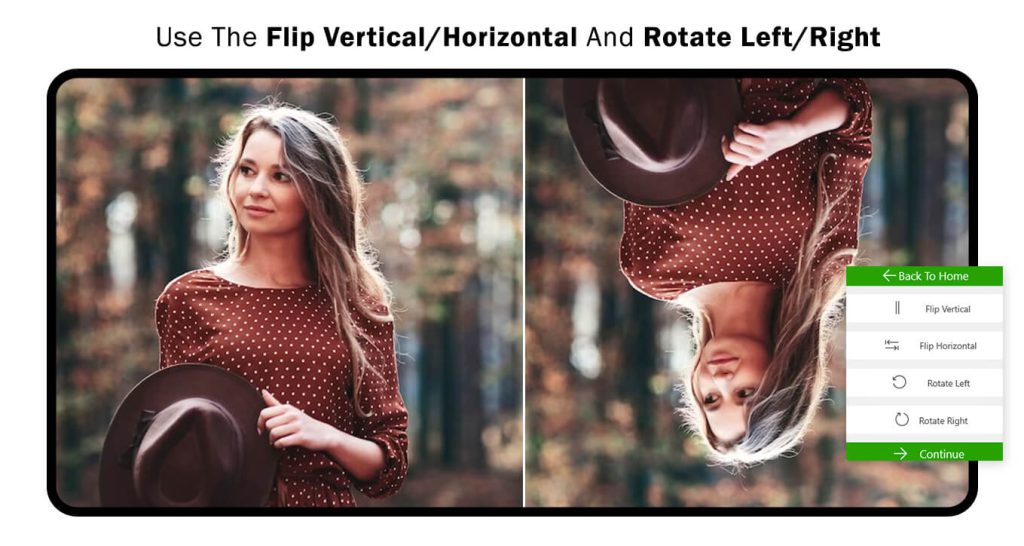
Step 2:-
- Now, you can adjust the settings for exposure, temperature, tint, contrast, saturation, and blur. Once you’re satisfied with the adjustments, click on the “Continue” button to proceed.
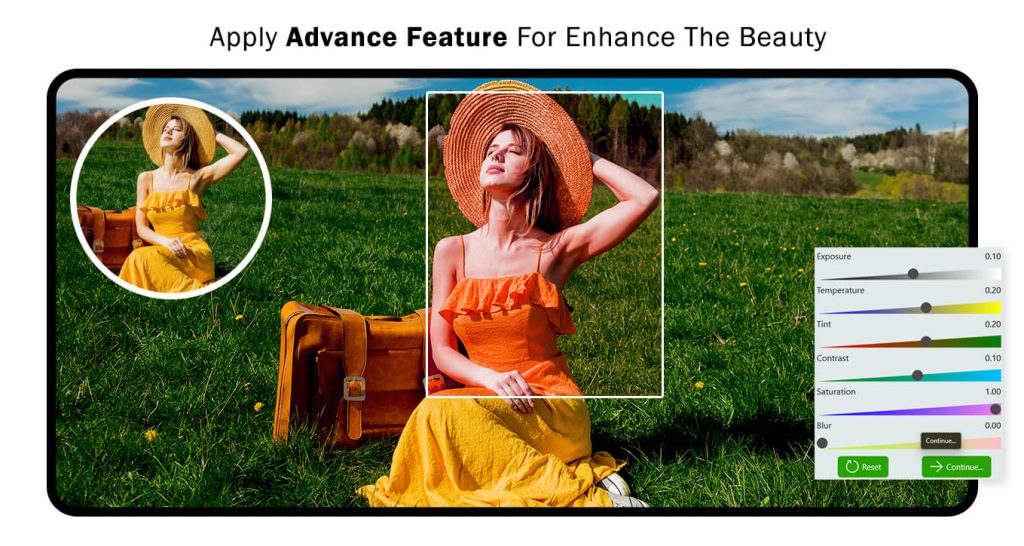
Step 3:-
- Click on the “Advanced Effect” button to access additional options. From there, choose your favorite art effect and apply it to the image. The “Background” button can assist you in changing the background of your image within the WhatsApp DP Creator image creation tool.
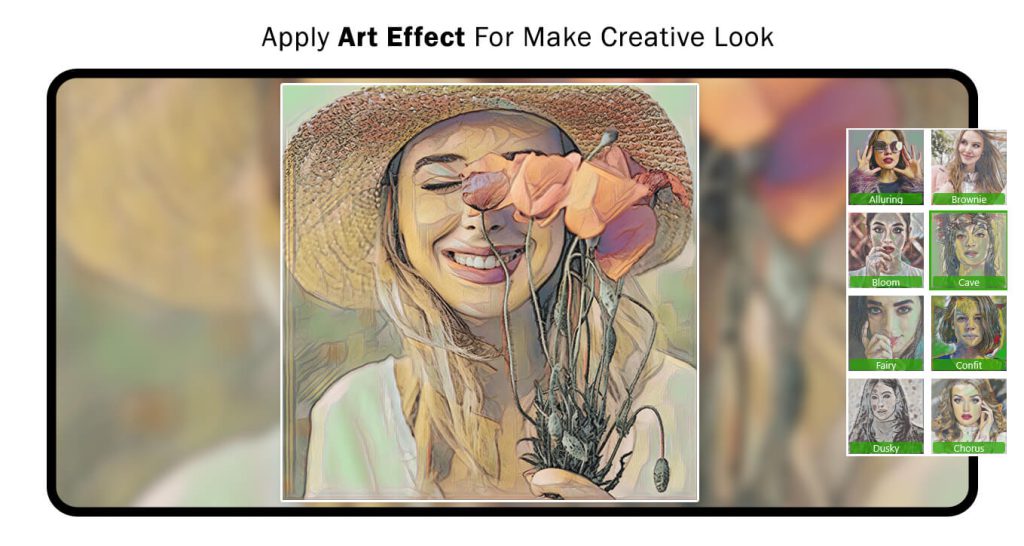
Step 4:-
- Click on the “Circle Frames” button to apply a circular DP (display picture) frame to your image during the creation process. The app offers a wide selection of circle frames for you to choose from. If you prefer square frames instead, simply click on the “Square Frames” option and select your favorite frame to apply it to your image.
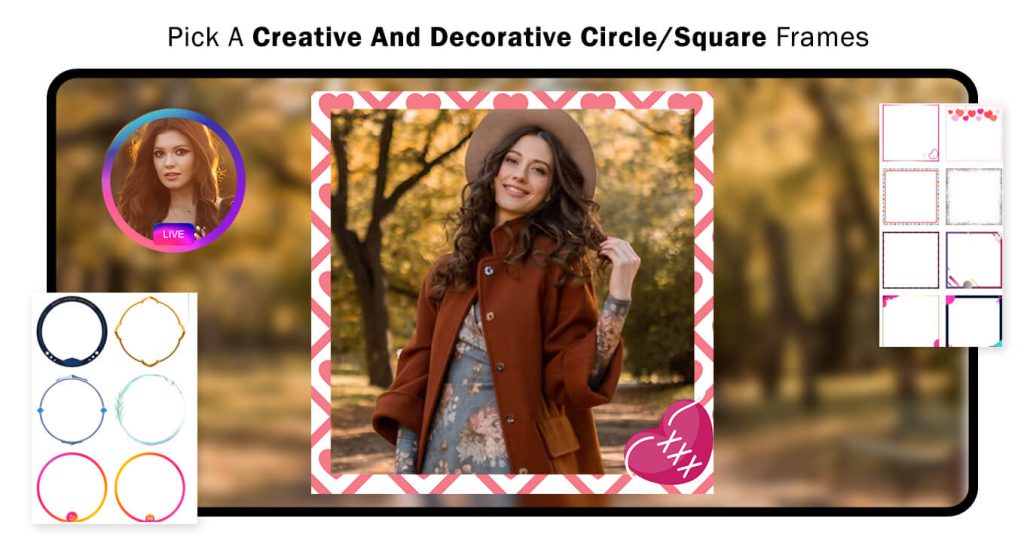
Step 5:-
- Click on the “Stickers” button to apply trendy stickers to your WhatsApp DP image during the creation process. Browse through various sticker options and choose the ones that best suit your preferences. Adding stickers can add fun and creativity to your image.
- The ‘Text’ feature on the palette adds words to your photo and makes the stationary image speak your words. A text box will appear on the screen for you to add the words to it. The font, size, and style can also be changed accordingly.
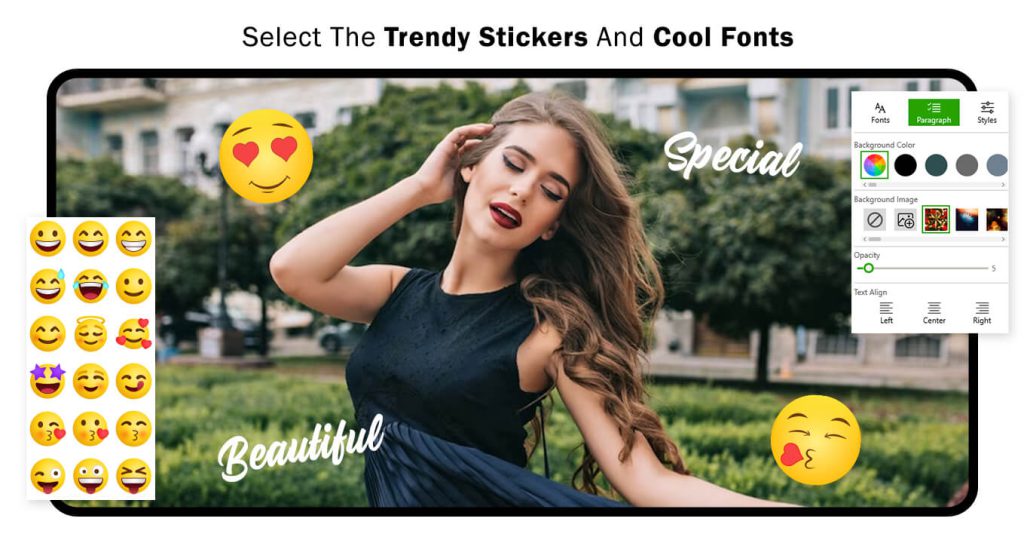
Step 6:-
- Click on the “Swag” button to add trendy and awesome Swag to your photo during the creation process. The “Quotes” button assists you in applying trending quotes to your WhatsApp DP Creator. With this feature, you can choose from a variety of popular and inspiring quotes to add a meaningful message or creative touch to your image creation.
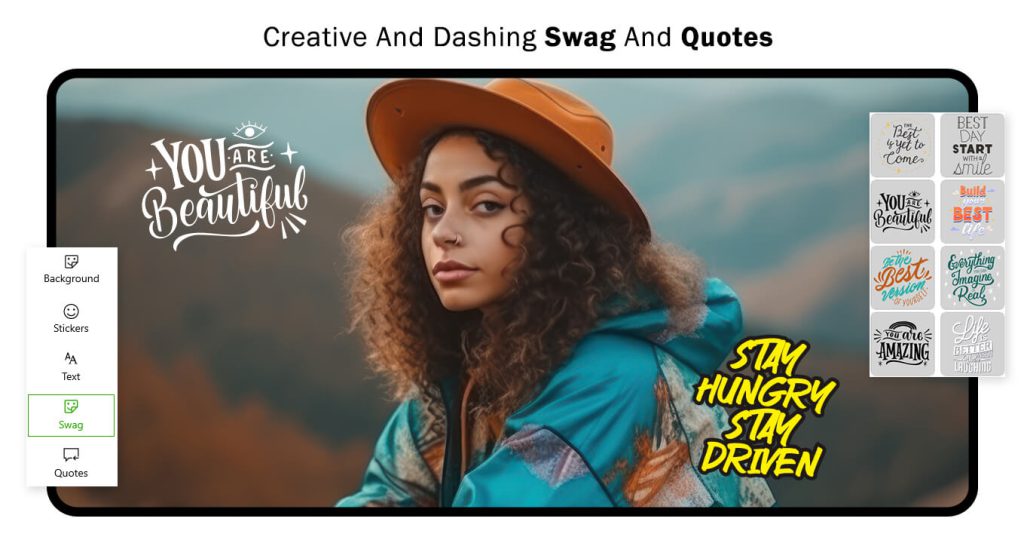
Step 7:-
- Voila! Your desired WhatsApp display picture is created. Save it to keep it in your device’s gallery. Finally, set it as your profile picture on any social media platform you desire.

