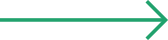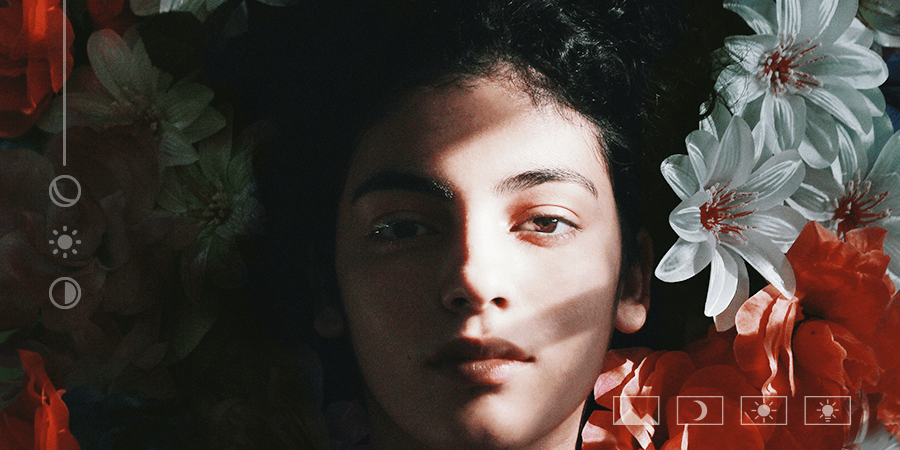We also fulfill your wish to instantly take photos and spontaneously edit them with our ‘Camera’ feature.
What makes a photo catch the eye and captivate a large audience is its ability to be keenly observed. The factors that contribute to its appeal include composition, color palette, and overall visual impact.