Explore the full potential of Photo Editor Pro, a robust photo editing tool loaded with an array of amazing effects and filters! Elevate your photos by adding stickers with funny, cute, and girly themes, making them more expressive. Our Motion Stickers and Stickers collection is regularly updated, featuring funny motion sticker hair and adorable thematic stickers.
Take your creativity further by adding text to your photos using different fonts. Resize, color, and apply cool text effects to make your pictures truly unique. Photo Editor Pro is the all-in-one and free photo editor offering fantastic filters, layouts, and frames tailor-made for Instagram!
Become a photo editing pro with our Photo Collage Maker & Photo Editor. Enhance your favorite photos with new frames, collage layouts, stickers, mind-blowing filters, and professional editing tools. Capture perfect selfies with the in-app selfie camera.
The application also includes a powerful Photo Filter for creating authentic and stunning edited pictures. Say goodbye to cropping with the ‘No Crop Photo for Social Media’ feature, allowing you to post full-sized photos on Instagram, Facebook, and Twitter seamlessly.
In the fast-paced world of digital technology, take a moment to pamper yourself with our user-friendly interface. Whether you’re young or old, everyone loves photos and selfies. Utilize the ‘Gallery’ feature to select images from your device for editing or indulge in spontaneous photo-taking with the ‘Camera’ feature.
Download Photo Editor Pro now and unleash your creativity! Easily save and share your masterpieces on popular social networking platforms such as Facebook and Twitter. Embrace the world of photo editing, even if you’ve never edited a photo before. Have fun!
Step 1:- Launch the application on your PC or laptop after a successful installation by clicking on it. The ‘Profile Pic Editor’ feature is prominently displayed on the home screen upon opening.
Next, click on ‘Profile Pic Editor’ and select a photo from your system gallery. Crop it to your desired ratio. If you wish to rotate or flip the image, the app offers these options – simply click the buttons and make the necessary adjustments. Once the cropping is complete, proceed by clicking on the ‘Continue’ button.
Moving on to the next feature – adjustments. Click to fine-tune settings such as exposure, temperature, tint, contrast, saturation, blur, and more. Easily increase or decrease values according to your preference.
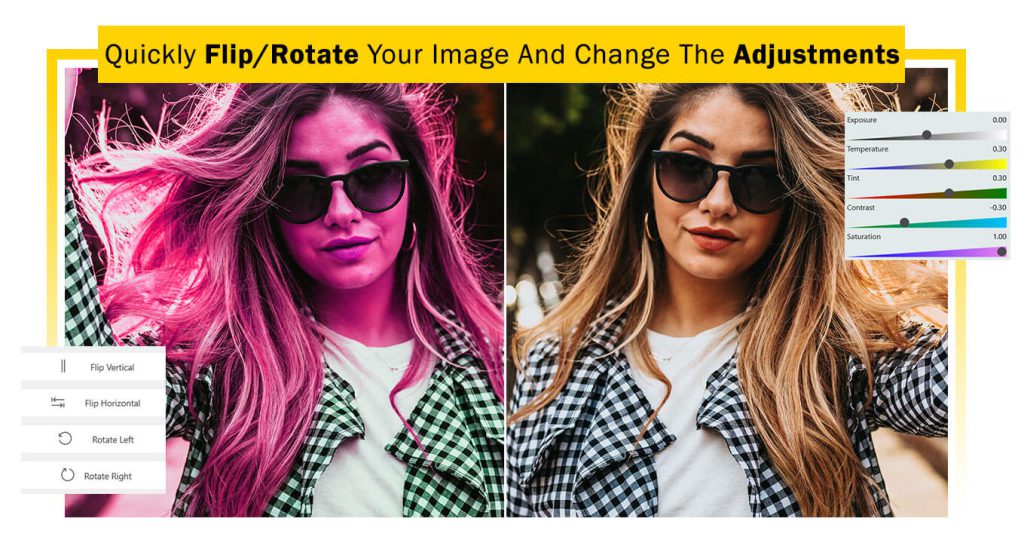
Step 2:- After fine-tuning your adjustments, move to the next level of customization. Click on the circle frame option to add a trendy circular frame to your profile picture. The app offers a variety of frames; simply click on your preferred one. If you’re looking for something different, the app also provides square frames – click on them and apply the one that suits your style.
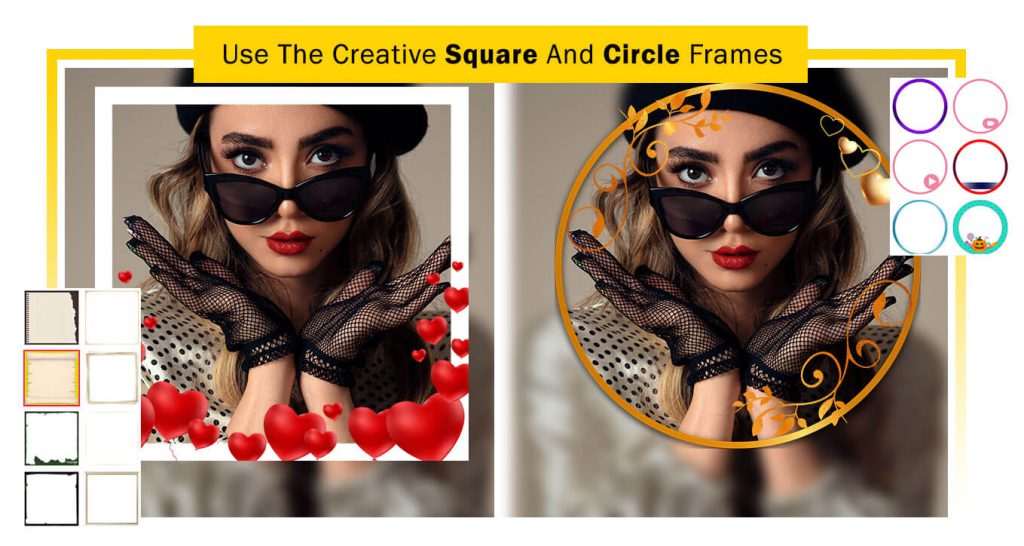
Step 3:- Moving forward, click on the ‘Advanced Effects’ button to explore a plethora of trendy and awesome effects offered by the app. Choose your favorite effect and apply it seamlessly.
Additionally, explore the ‘Background’ option to enhance your image creation further. Click on your preferred background effect and use it to add depth. Adjust the opacity to customize the intensity of the background effect on your image, creating a personalized touch to your profile picture.
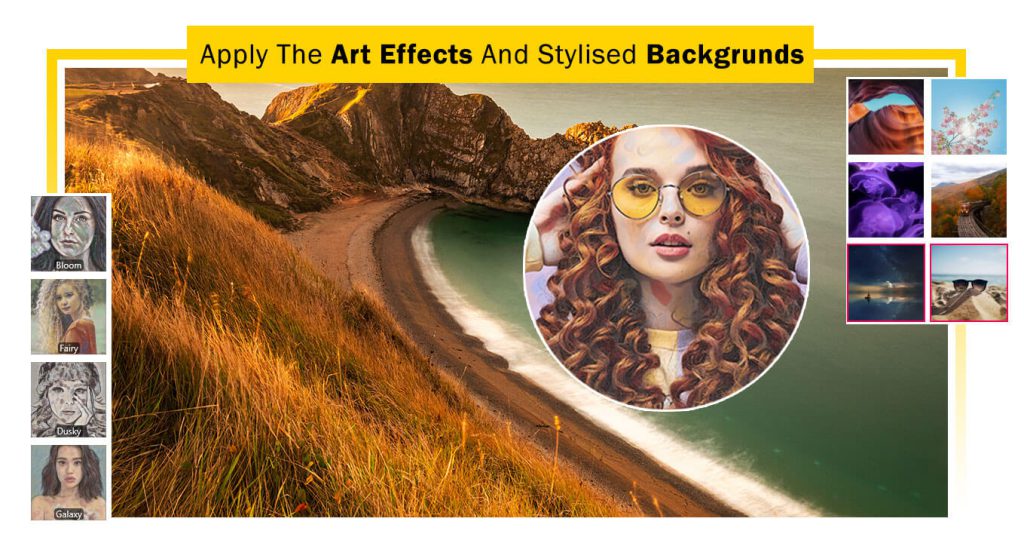
Step 4:- Explore the creative possibilities with the ‘Stickers’ option, allowing you to add trendy stickers to your profile picture creation. Click on the stickers button, choose your favorites from numerous categories, and apply them to enhance your profile picture.
After that, click on the ‘Text’ button to personalize your profile picture with your name. Customize the text color, font style, and even add text backgrounds while adjusting the text opacity to your liking.
Take it a step further with the ‘Quotes’ button, offering a wide selection of quotes as stickers for your profile picture. Click on the quotes button, choose your preferred quote, and seamlessly integrate it into your creation.
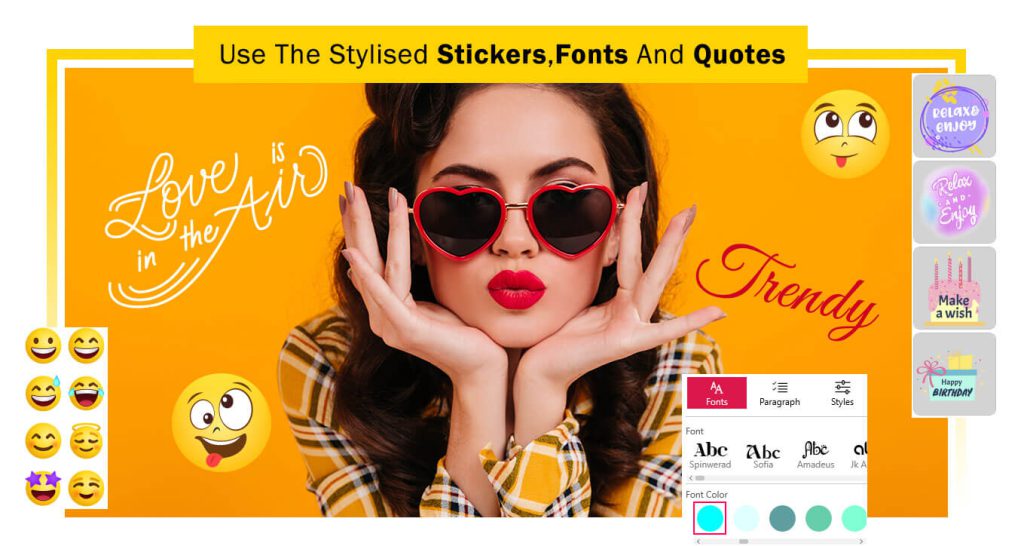
Step 5:- Congratulations! Your creation is complete. Click on the ‘Save’ button to save your masterpiece. Once saved, share it with your family and friends on various trending social media platforms and let your creativity shine!

