Video Editor & Slideshow Maker Express
Video editing is a highly skilled job, and for beginners, it can pose a few challenges. If you’re looking to edit your videos, consider installing our app, ‘Video Editor & Slideshow Maker Express.’ It offers the most advanced and user-friendly options for video editing.
We have all the features you might need

Edit Video
The application empowers users to edit videos, catering to everyone from the younger to older generations who are avid enthusiasts of photos and selfies. It offers the flexibility to edit photos or videos anytime, anywhere, with an array of abundant filters and effects.
Slideshow
To provide you with a preview of your edited video, you can watch it on loop as a ‘slideshow.’ Additionally, if you want to view your album, the slideshow function can turn it into a reel, allowing you to see it as a video.
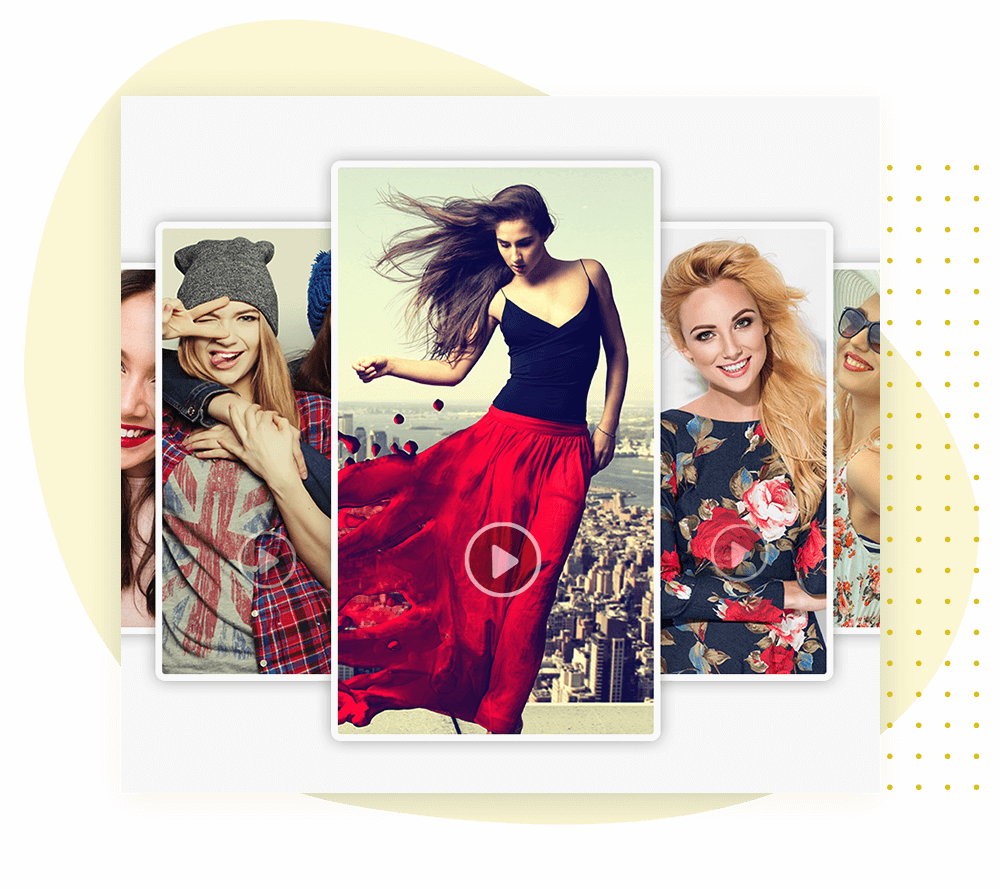

Extract MP3
Backgrounds can significantly enhance the appeal of pictures, making it an essential aspect at times. Users often find themselves in constant need to alter backgrounds to create a specific ambiance for their images. This task becomes effortless with our ‘Add Background’ feature.
Stabilization
Stickers have a way of speaking for themselves, adding a truly creative touch that complements your pictures. Using emojis as stickers, along with a variety of objects in this category, enhances the expressiveness of the text emotion. Explore our extensive collection of stickers available for you.
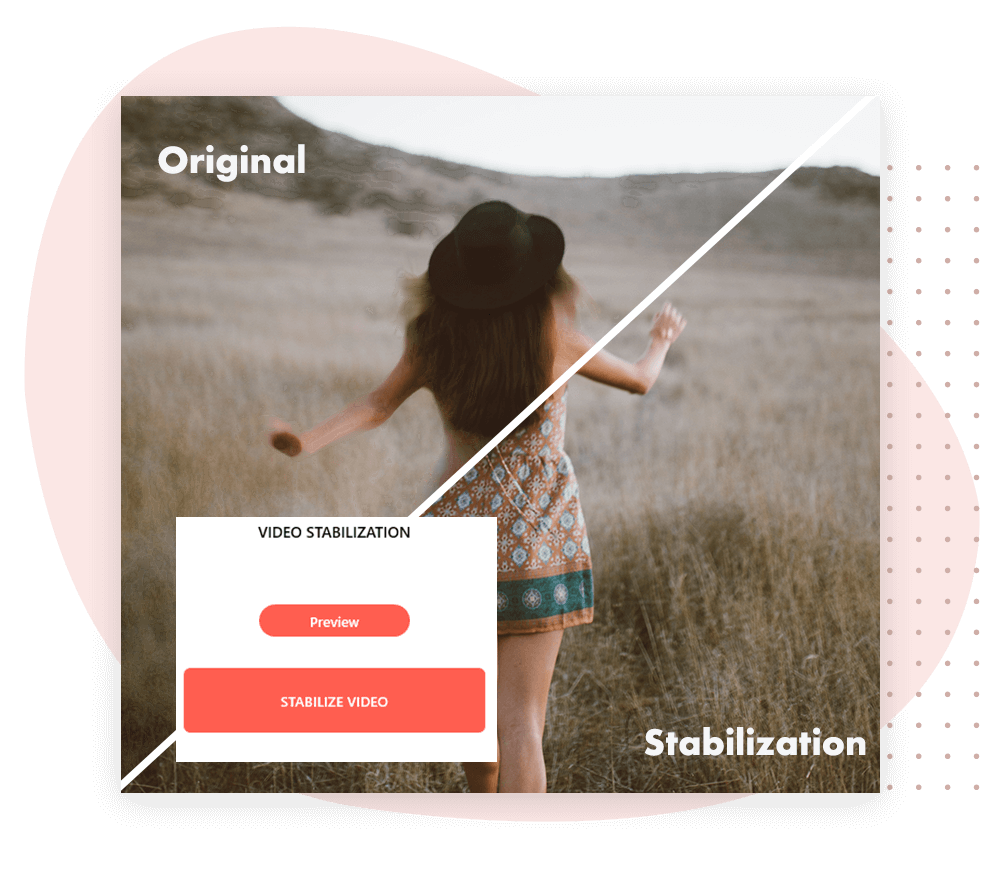
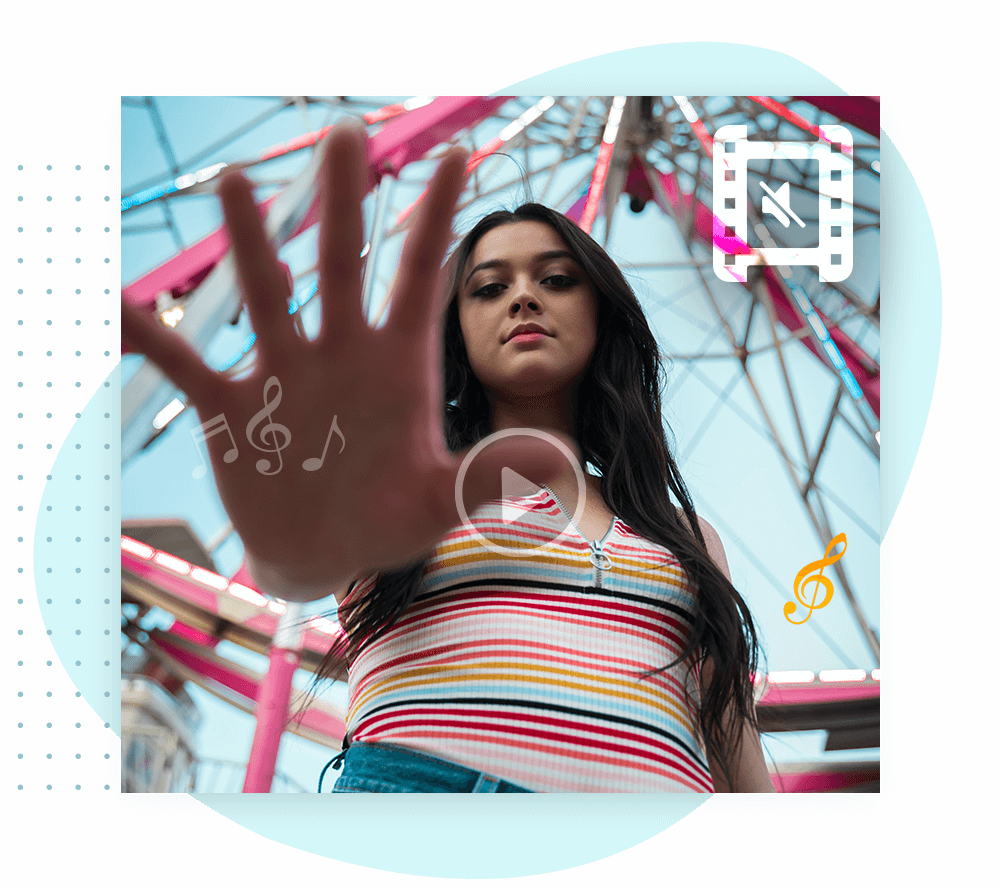
Mute Video
Backgrounds play a crucial role in enhancing pictures, often making it worthwhile. Users frequently find themselves needing to alter backgrounds to evoke a specific atmosphere in their images. This task becomes effortless with our ‘Add Background’ feature.
Merge Video
Stickers have a way of speaking for themselves. It’s truly creative to add stickers that complement your pictures seamlessly. Emojis used as stickers, along with various objects in this category, enhance the expressiveness of the text emotion. Explore our wide range of stickers available for you.
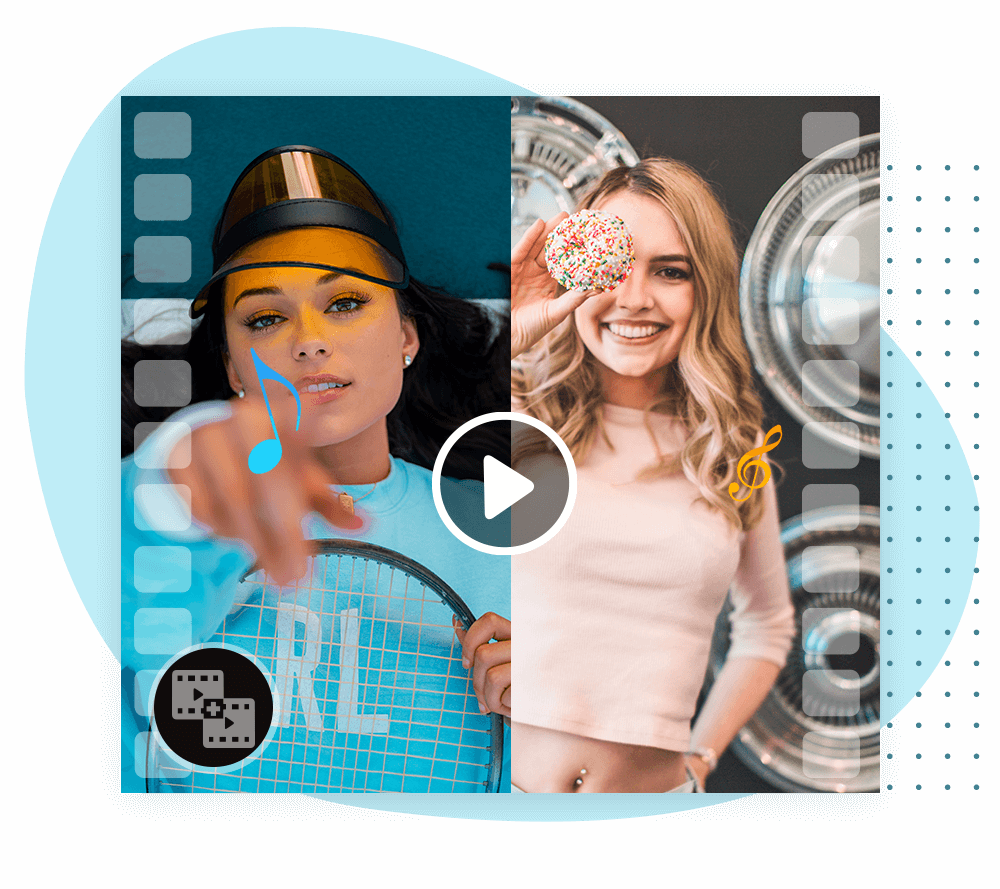
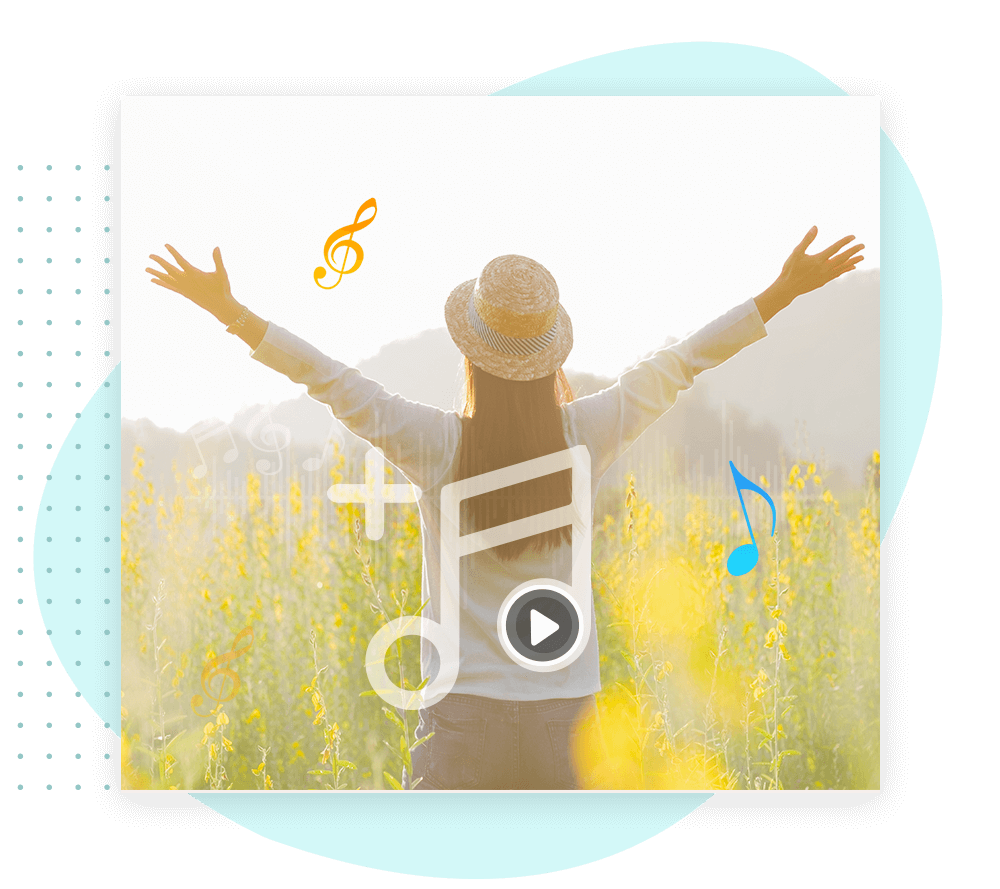
Add Background Music
Backgrounds can significantly enhance the quality of pictures, making it worthwhile. Users often find themselves constantly needing to alter backgrounds to create a specific ambiance for their images. This task is now made effortless with our ‘Add Background’ feature.

