Video Maker with Music & Video Editor
The video player has its peculiarities as it supports almost every video format, including AVI, MP4, WMV, and many more. Video Maker with Music & Video Editor offers a variety of video editing tools. You can select a video from your gallery or record one using your camera. Then, you can begin editing your video and the chosen music with the ample tools provided by the developer of this application.
Video Maker with Music and Video Editor is a robust app that allows users to create videos using the in-built camera or select videos from their device, offering a wide array of editing tools.
The app includes functions such as video reversing, forwarding, volume and brightness control, and video speed management, providing users with a marvelous and seamless editing experience. The video player has unique features, supporting various video formats like AVI, MP4, WMV, and more.
With an abundance of video editor tools, users can select videos from their gallery or record new ones using the in-app camera, and proceed to edit both the video and selected music with the ample tools provided by the developer.
This application is completely free and watermark-free, enabling users to add video filters, music, voiceovers, trim, and merge videos. Users can confidently reduce the duration of their videos without compromising quality. The app allows modification of video format, resolution, and size.
For trimming videos, users simply select the portion to be trimmed from both ends. Video Maker can merge two videos into one, add background music, and apply effects, resulting in top-notch videos with the best music and stunning visuals. Volume control is available for both the original video sound and added mp3 songs.
To use Video Maker with Music & Video Editor, simply take a video or import one from your album. Install the application and enjoy a hassle-free editing experience.
Step 1:- Begin this user-friendly video creation experience with music now that you have installed the application on your PC or laptop.
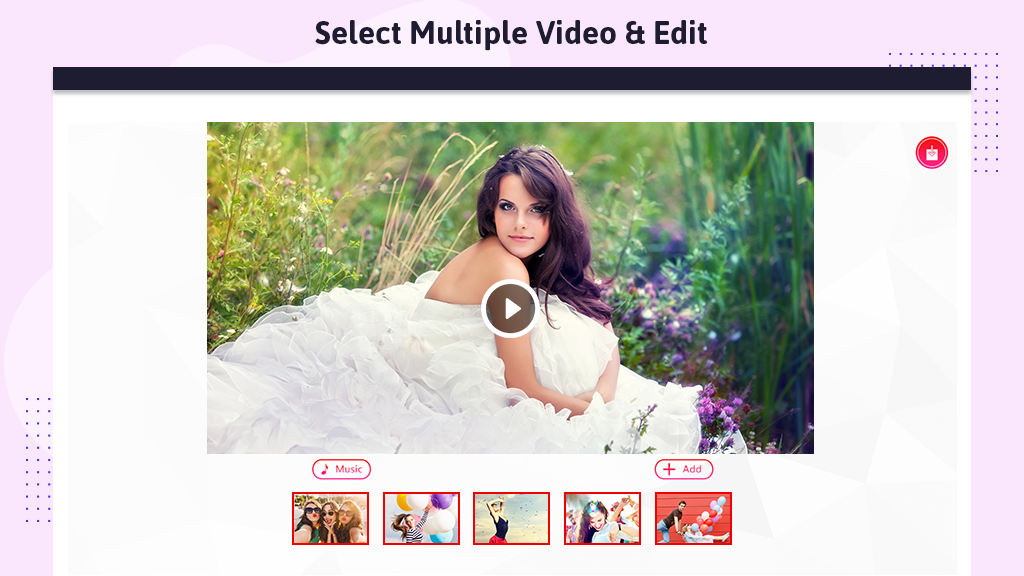
Step 2:- After clicking on the application and launching it, a dialog box will appear on the screen with two options: ‘Pick Video‘ and ‘Record Video.’
- Choose the ‘Pick Video’ option to select a video from your device’s gallery. Alternatively, if you want to record a video on the spot, click on ‘Record Video.’
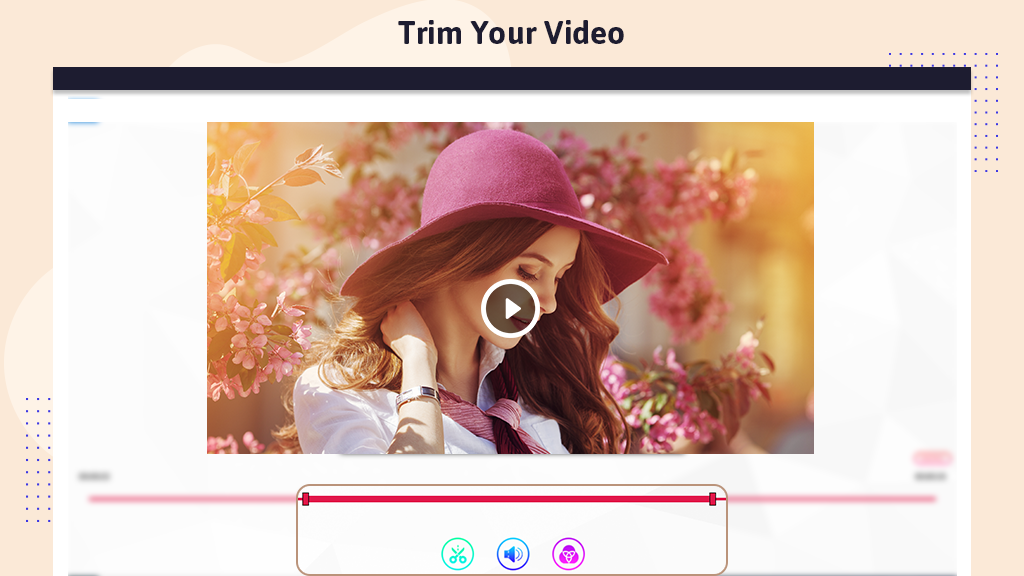
Step 3:- At the bottom of the video, two options will appear: ‘Music’ and ‘+Add.’
- Click on the ‘Music’ button to modify or add music to the existing video. A music list will be displayed for you to choose from. Select the song that best suits the video. Now, click on the play button to preview the music you’ve added to the video. To include local music of your choice, click on the ‘+Add’ button and select music from your device.
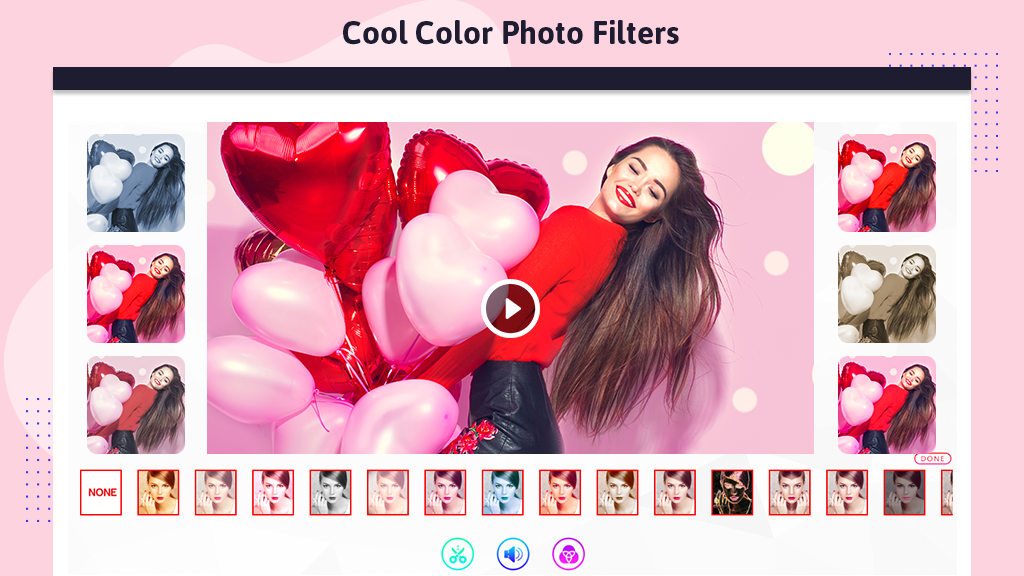
Step 4:- If you wish, you can delete the current video and proceed to choose another one or record a new video.
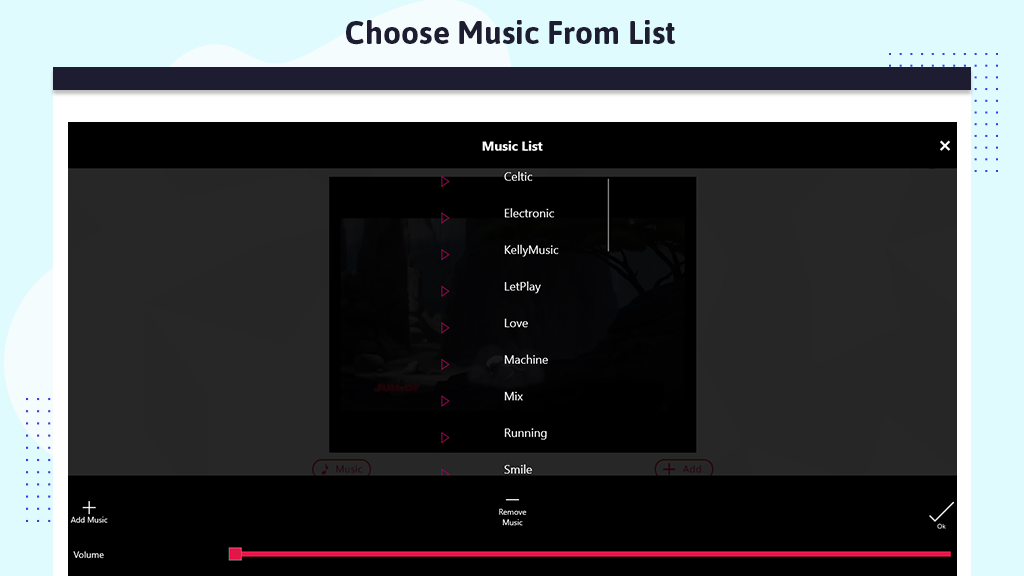
- Click on the edit button, which will direct you to two functions: camera and gallery. You can either record a new video to replace the existing one or select another video from your device’s gallery.
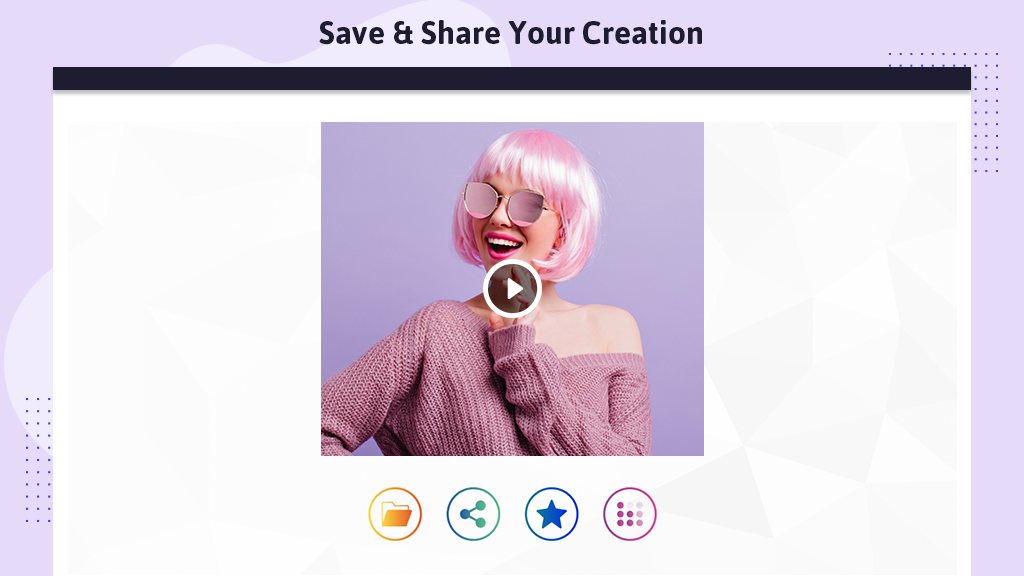
Step 5:- After completing the process of creating the new video with edited music, you can now save the video on your device. Voila! You can then share it with your friends and family members.

