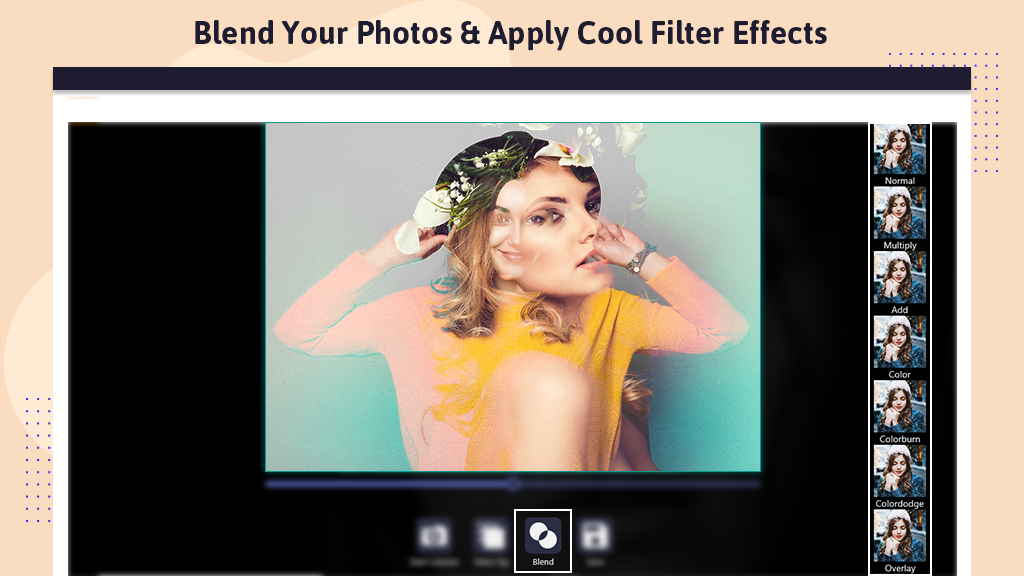Welcome to the tech-savvy world, where another exciting feature awaits—the seamless blending of two photos into one.
Meet Photo Blender, a simple yet powerful app designed for merging two images into a single, magical blend. This application allows for a transparent overlay of the first photo onto another from your gallery or camera. Whether you’re capturing the same person in diverse poses or combining pictures of entirely different individuals, the possibilities are endless.
Adjusting the blend level is a breeze with this user-friendly application. The Blender Camera offers a pleasant interface and an array of fantastic filters, diverse backgrounds, a crop function, beautiful frames and stickers, along with a meter for fine-tuning brightness, warmth, contrast, saturation, tint, sharpen, blur, highlight, and shadow. These settings can be increased or decreased to make your blended images even more astounding.
Click on the ‘Apply’ button and explore the next set of effects to further beautify your photos. Enjoy the flexibility to rotate, zoom in, and zoom out on both blended images. Worried about mistakes? Fear not, as the Undo or Redo effects are at your disposal.
User Guide: BlendMix – Photo Blend
We understand the value of your precious time and aim to save it by providing the Gallery feature, allowing you to choose an image already stored on your device.
Step 1:-
- Click on the ‘Image‘ button and choose a photo from your file storage.
- After selecting ‘Blend with Image,’ choose the background and foreground images.
- Once you’ve chosen the images, click on the ‘Blend Image‘ button to seamlessly blend the photos.
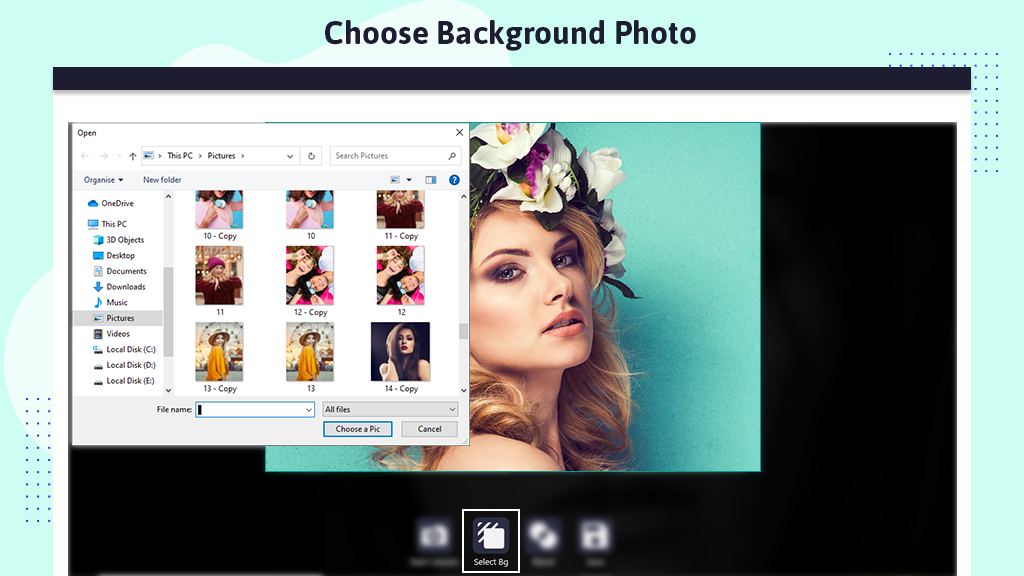
Step 2:-
Following the completion of Step 1, you will be directed to a page displaying your images. At the bottom, centrally aligned, you’ll find the options ‘Select Background’ and ‘Select Foreground.’ Choose these two pictures from your gallery or capture them using the camera. Click on the ‘Blend Button’ to adjust the opacity of your blending image.