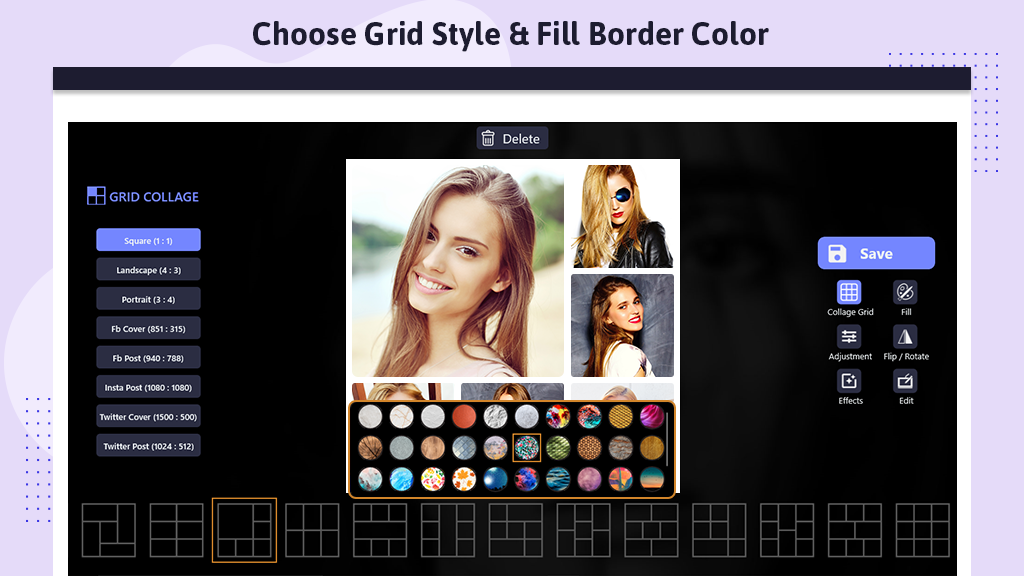Blend Collage Images With Awesome Filters.
To craft captivating collages, masterful composition within your imagery is key. Embrace experimentation with perspective, accentuate details, and even dare to exaggerate elements. These creative approaches will help you design unique and visually striking collages that leave a lasting impression.
Now, let’s delve into the world of collages:
Collage provides you with the freedom to showcase multiple pictures at once, all within a single frame and in various styles and textures. If you aim to emphasize the aesthetic vibes of your photos and multiply their impact manifold, a collage is the perfect choice.
With our application, creating stunning collages becomes an enjoyable and creative endeavor. Choose from a variety of layout options, experiment with different arrangements, and let your imagination run wild. Whether you’re highlighting a series of memorable moments or telling a visual story, our collage feature is designed to elevate your photo-sharing experience.
Navigate through an array of customization options, including filters, backgrounds, frames, and stickers, to add that extra flair to your collages. Adjust brightness, contrast, saturation, and more to ensure each photo within the collage shines in its unique way.
Click on the ‘Apply’ button to finalize your masterpiece, and explore additional effects to take your collage to the next level. Rotate, zoom in, and zoom out to achieve the perfect composition. And remember, if you ever encounter a mistake, our user-friendly Undo and Redo effects are there to assist you.
Guide to use: BlendMix – Photo Blend
Unleash your creativity and make every photo a masterpiece with the perfect blend of Photo Blender and Collage features in our app.
Step 1:- If you wish to proceed with the “Blend with Collage” option, follow the below-mentioned steps.
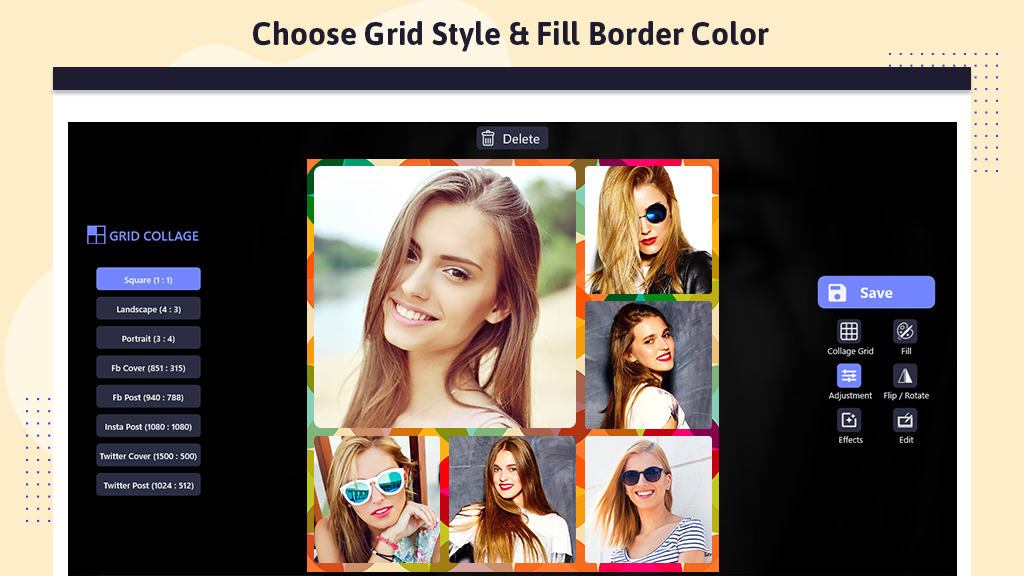
- Click on the “Collage” button.
- Choose from a variety of photo templates to create a beautiful collage.
- Click on the “+” icon to add an image to your collage.
- Explore and select an awesome background for your collage; there’s a wide range of backgrounds available to choose from and apply to your collage.
- Click on the “Adjustment” button to set the border size of your collage.
- Adjust the corner radius of the collage photo.
- Click on the “Flip/Rotate” button to rotate the selected photo within the collage.
- Flip the photo horizontally and vertically as desired.