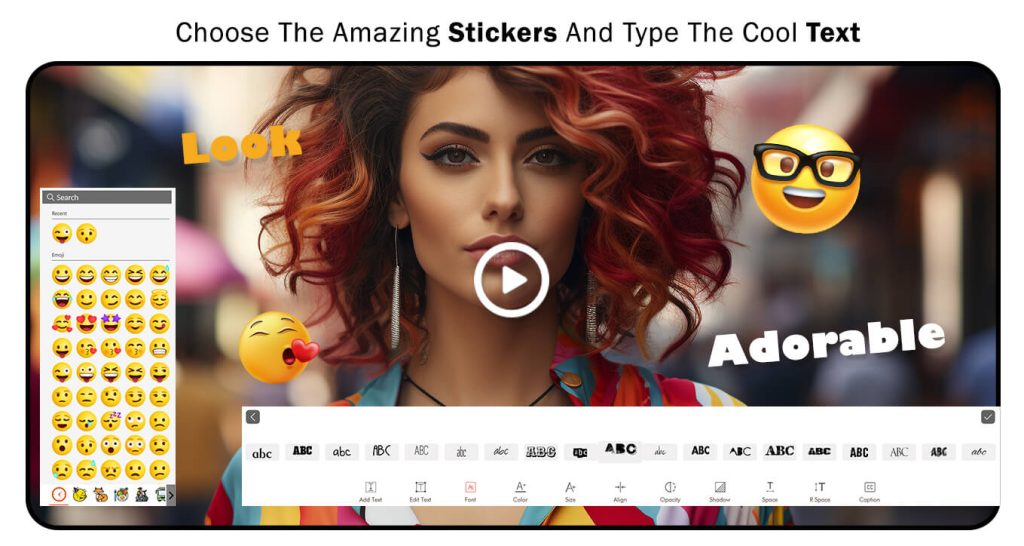Elevate Your Creativity with Video Editor & Slideshow Maker Express
Unleash your video editing potential with Video Editor & Slideshow Maker Express, the ultimate all-in-one solution for crafting captivating videos effortlessly. Whether you’re a seasoned videographer or just starting out, our intuitive app transforms raw footage into polished masterpieces. From trimming and merging videos to adding background music, the comprehensive suite of features empowers your creative vision.
Key Features
- Video Editing: Edit with precision using intuitive tools.
- Slideshow Maker: Create stunning slideshows with customizable transitions and effects.
- Trim Video: Remove unwanted parts and keep only the best moments.
- Square Video: Optimize your videos for social media with square formatting.
- Merge Video: Combine multiple clips into a cohesive story.
- Add Background Music: Enhance your videos with music from your library.
- Video Rotation: Easily rotate videos to your desired orientation.
- Extract MP3: Extract and save audio tracks as MP3 files.
- Mute Video: Eliminate unwanted audio for a visual-only focus.
- User-Friendly Interface: Simplify video editing, even for beginners.
Why Choose Us?
- Professional Results: Achieve polished, high-quality videos.
- Effortless Editing: Intuitive controls make video editing stress-free.
- Versatile Features: Ideal for both casual users and professionals.
Unlock your creative potential and craft professional-quality videos right from your Windows device. Download Video Editor & Slideshow Maker Express today and create content that stands out from the crowd!
Step 1:- Open the app and click on Slideshow. Choose photos or videos from your device’s gallery using the Add Photo option. You can also specify the duration for each photo or video in the slideshow.
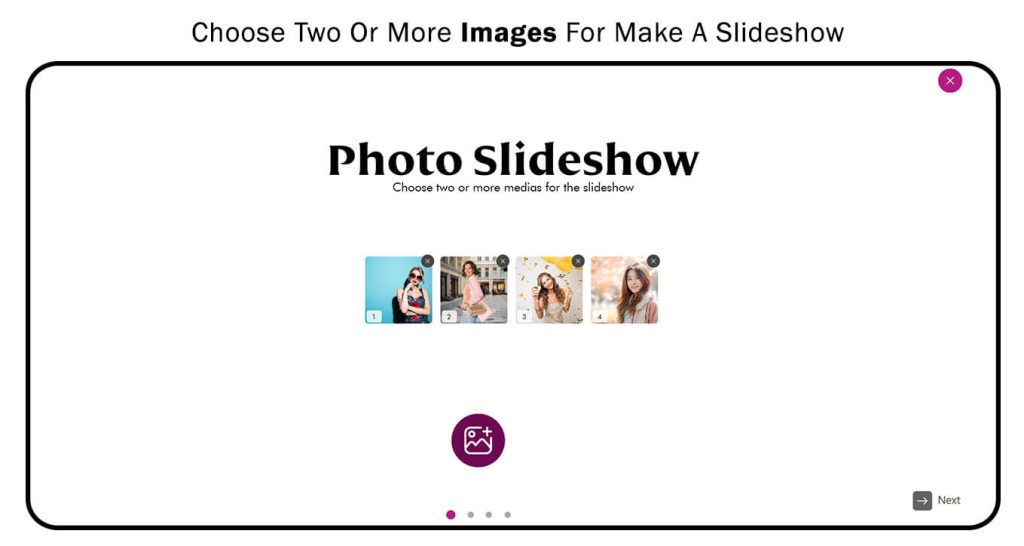
Step 2:-
- Click on the Music button and add music to your slideshow of your choice. You can select it from the app itself or from the music library on your device. Then, click Next to move to the next feature.
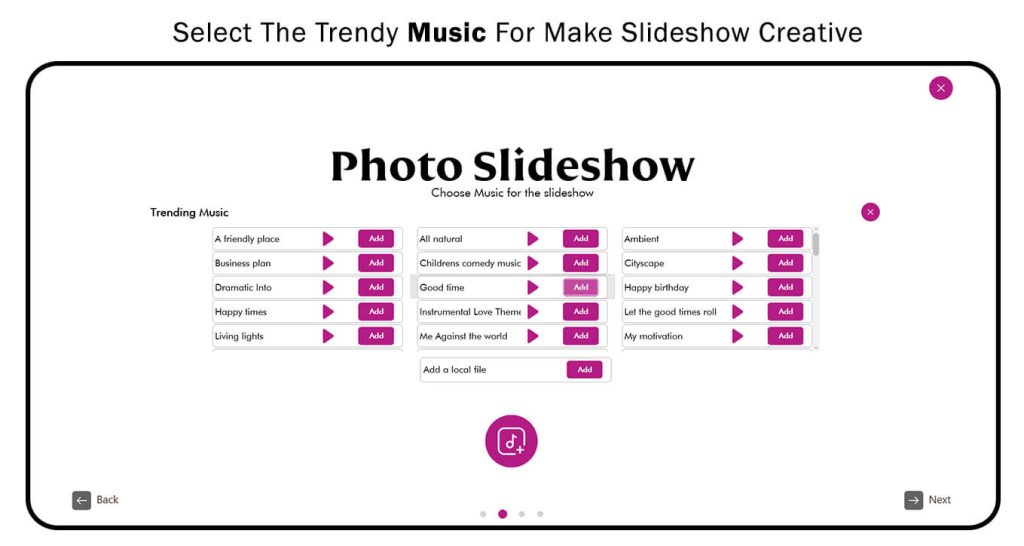
Step 3:- Next, click to choose your favorite transition effect for your slideshow. The app provides lots of trending transition effects—just select and apply the one you like.
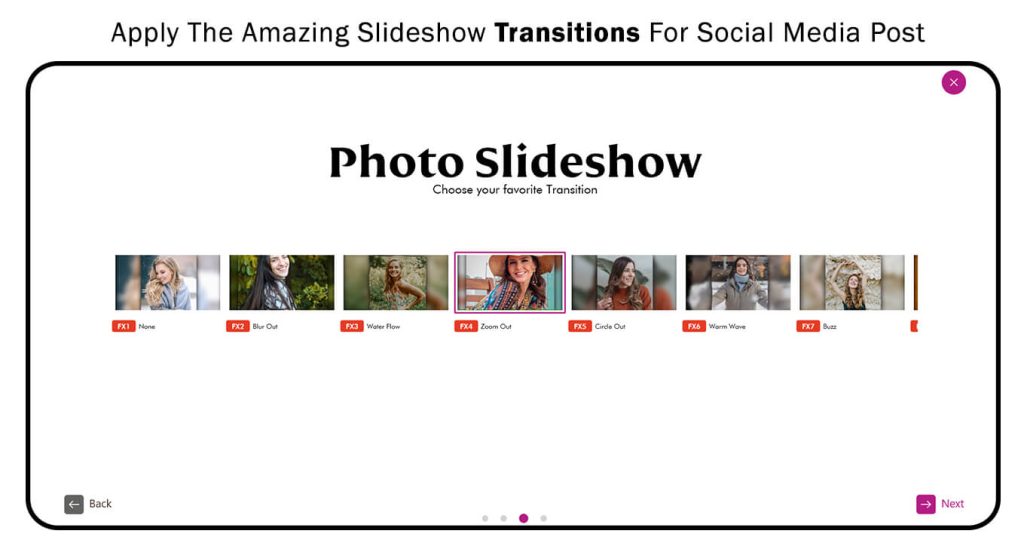
Step 4:- Next, choose your favorite aspect ratio for your slideshow, based on the social media platform you want to use.
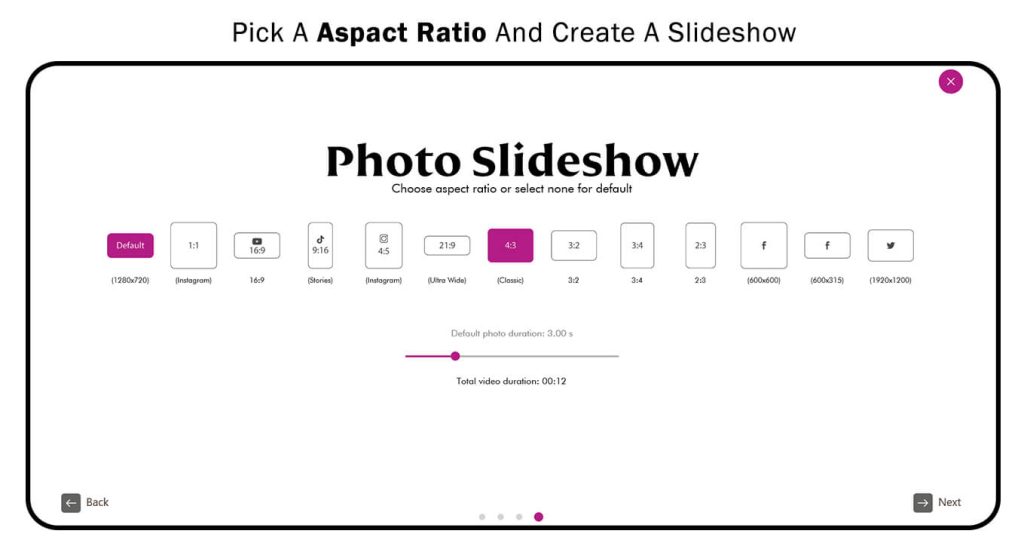
Step 5:-
- Click on the Add Media button and add more images to your slideshow creation.
- Next, click on the Effect button, choose your favorite filter effect, and apply it to your slideshow creation.
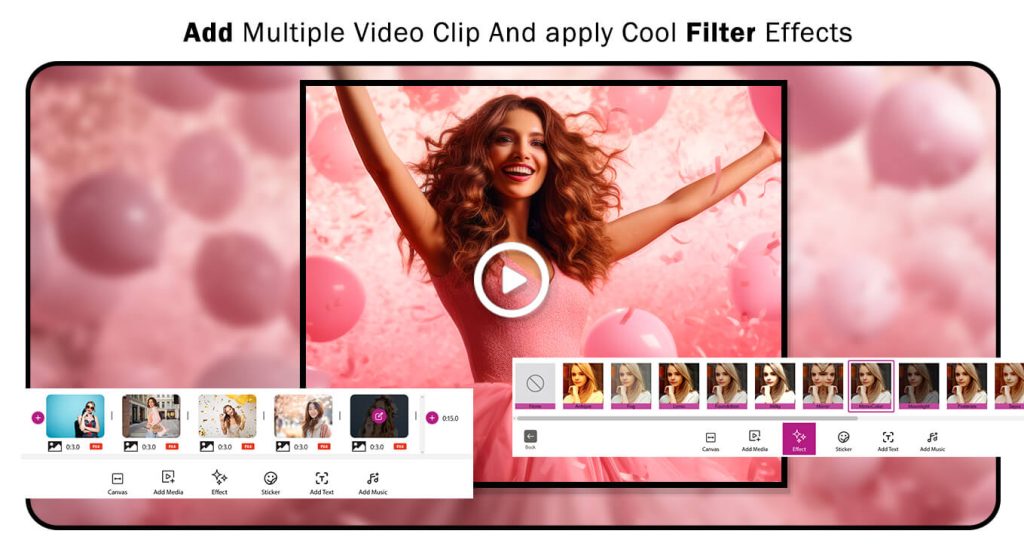
Step 6:-
Next, click on the Sticker button, choose your favorite sticker, and apply it to your slideshow creation to make it more meaningful.
- Click on the Add Text button and write something in the provided text box about your slideshow creation. You can also change the font style, text color, adjust opacity, and much more.
- After adding text, click on the Add Music button. You can either choose music provided by the app or upload your own music.
All done! Now, click on the Save button to save your slideshow creation.