Collages require good composition within your imagery. Doodle with perspective and accentuate and exaggerate it to create collages. Grids help to prevent the messy look because through the grid collage function, the frame is divided into a different equal section for the images to fit in well. With editing, you can make the photo look more vibrant and colorful. Editing provides wings to the image. It makes your photos alluring with trouble-free and powerful editing tools. This application consists of a plethora of filters and effects which are so bendy and easy to use. It takes no time at all to make good photos look great and graceful. Full feature adjustments like rotation, brightness, contrast, sharpness, and many more functions. Add funny stickers to your images and make a perfect collage. ‘PICTURE COLLAGE MAKER AND PHOTO EDITOR’ is an easy-to-use, creative photo editor. It can add emotions to your creative photos with Emojis, smiles, and popular tag. Make your image look creative in seconds without using a professional editor and set it as a contact icon, a wallpaper, send a signed virtual postcard to a friend or share it to any social networking platforms.
We need some features that enable us to boast off multiple photos at the same time in a single frame. How fascinating and wonderful it would be to have different photos of different backgrounds with our favorite people in a single frame. Well, we are here with our collage feature. Tap here to know more about the same.
Step 1: Now that you have downloaded this marvelous application on your PC or laptop, launch it by clicking on it.
When the app opens up, it will present you with an option to create a collage using the ‘Photo Collage’ option on the home screen.
- Now, click on the “Photo Collage” option and choose an image from the system gallery.
- Now, click on the “Ratio” option and choose your desired collage ratio. For example, you can select from options such as square, landscape, portrait, Instagram post, Twitter post, widescreen, vertical, cinematic, classic, and many more aspect ratios for your collage. You can easily choose the appropriate ratio according to your preferences.
- Next, click on “Collage” and choose your favorite collage frame style.
- The “Color” option allows you to change the border color of your collage.
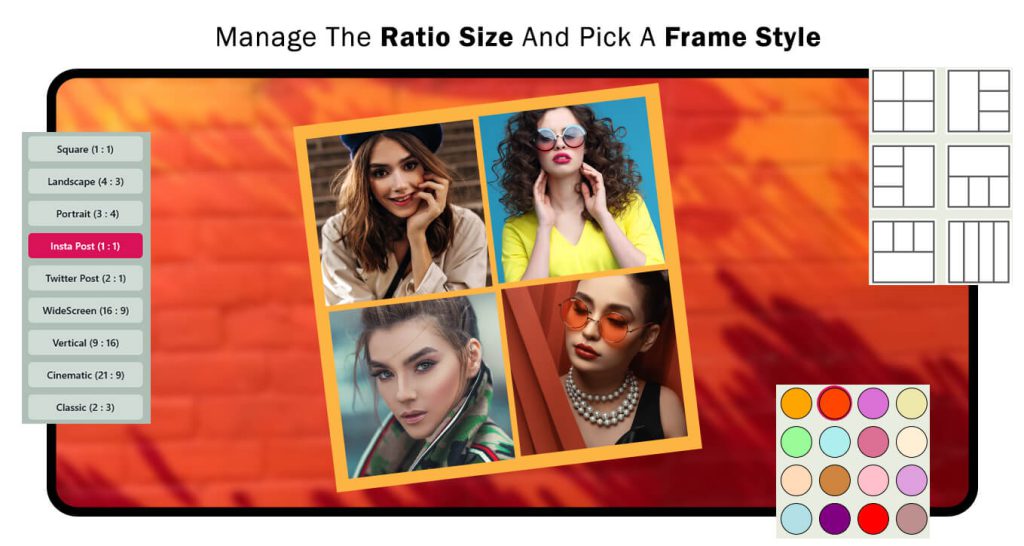
Step 2:
- Now, click on the “Background” option and choose your favorite background. Apply it as the background for your frames.
- The “Adjust” option helps you to adjust the border and corner radius of your collage. Additionally, you can flip the images horizontally and rotate them as well.
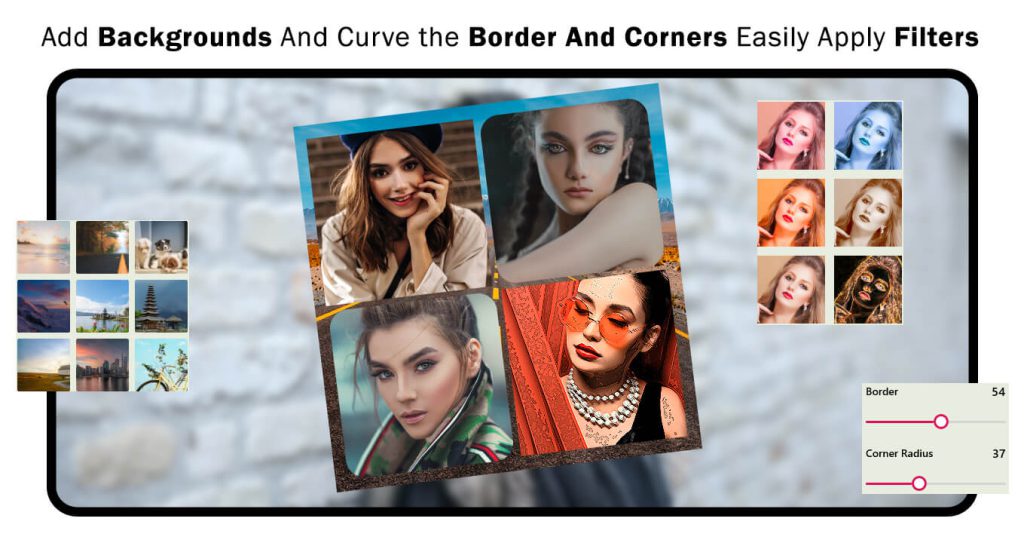
Step 3:-Now, click on the “Edit” option to explore additional editing options that are available for your collage.
- Click on the “Effect” option and choose your favorite trending effects. Apply them to enhance your collage.
- The “Stickers” option allows you to add stickers to your collage. The image creation app provides you with a wide variety of trending stickers to choose from. Simply select your desired stickers and apply them to your collage easily.
- The “Text” option enables you to add a name or text to your collage image creation. You can customize the text by changing its color, font style, opacity, and many more options provided by the app.
- The “Filter” option allows you to add artistic filter effects to your selected collage image. It enhances the visual appearance of your collage by applying various filter effects to give it a unique and artistic look.
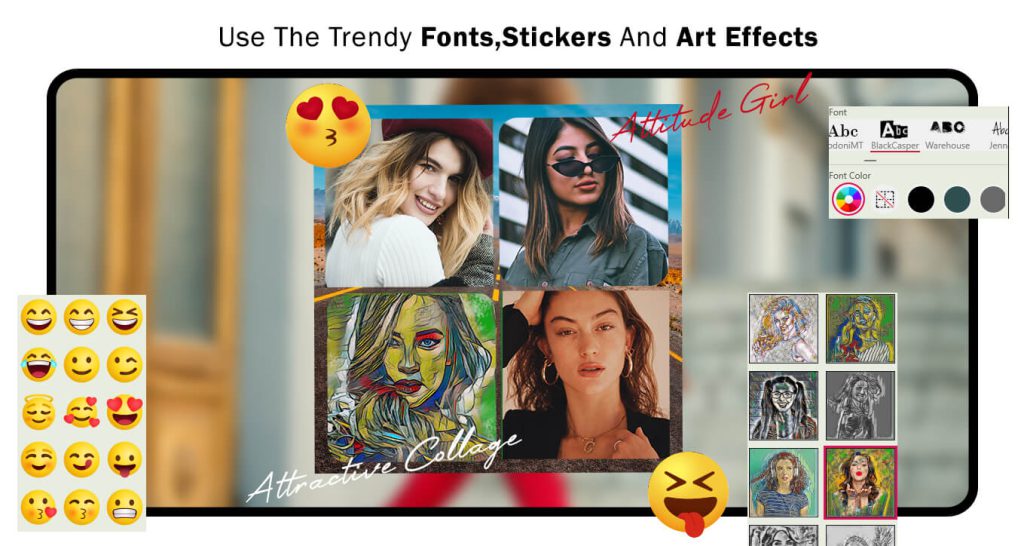
Step 4: –
- Next, click on the “Gallery” option to add more images to your collage image creation. This option allows you to select additional photos from your device’s gallery and incorporate them into your collage.
- The “Shapes” option helps you to add trending shapes to your collage image creation. Simply click on the “Shapes” button, choose the desired color, select the shape you prefer, and apply it to your collage. This feature allows you to add stylish and visually appealing shapes to enhance the overall design of your collage.
- The “Mask” option allows you to apply a mask to your collage creation. By clicking on the “Mask” button, you can choose your favorite mask from the available options and apply it to your collage. This feature adds a unique visual effect to your collage by blending or overlaying the selected mask onto the images.
- The “Overlay” option allows you to apply a shape mask to your collage image creation. Simply click on the “Overlay” button and choose your favorite shape mask from the available options. Apply the selected shape mask to add an overlay effect to your collage, enhancing its overall appearance with the shape of your choice.
- The “Brush” option enables you to choose brush stickers for your collage image. By clicking on the “Brush” button, you can select your preferred brush stickers from the available options. Then, you can move your mouse cursor over your collage image creation and apply the selected brush stickers. This feature adds artistic and decorative elements to your collage, allowing you to enhance its visual appeal.
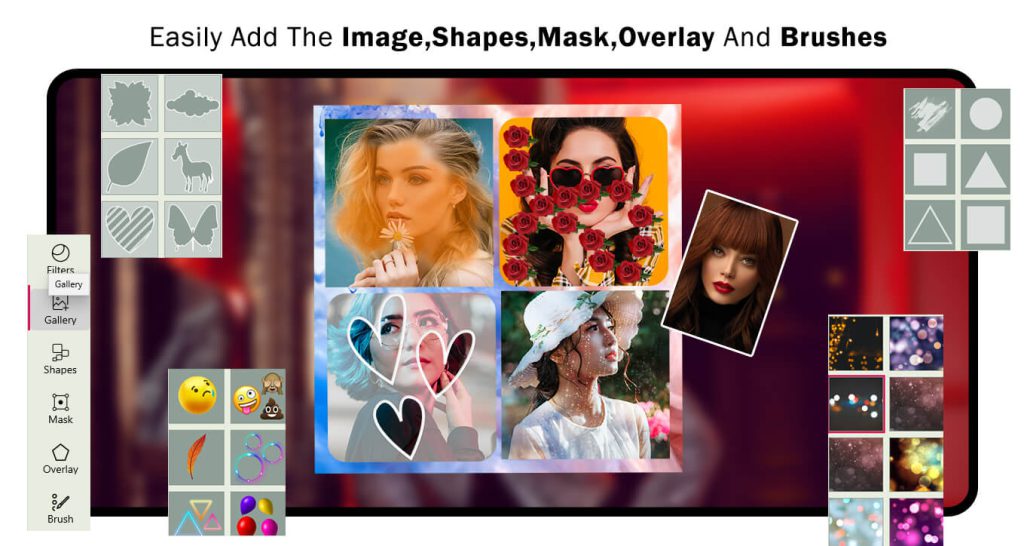
Step 5 :- All done! Now, click on the “Save Collage” button to save your collage image creation. Once saved, you can start sharing it with your family and friends. Enjoy sharing your beautiful collage with your loved ones!

