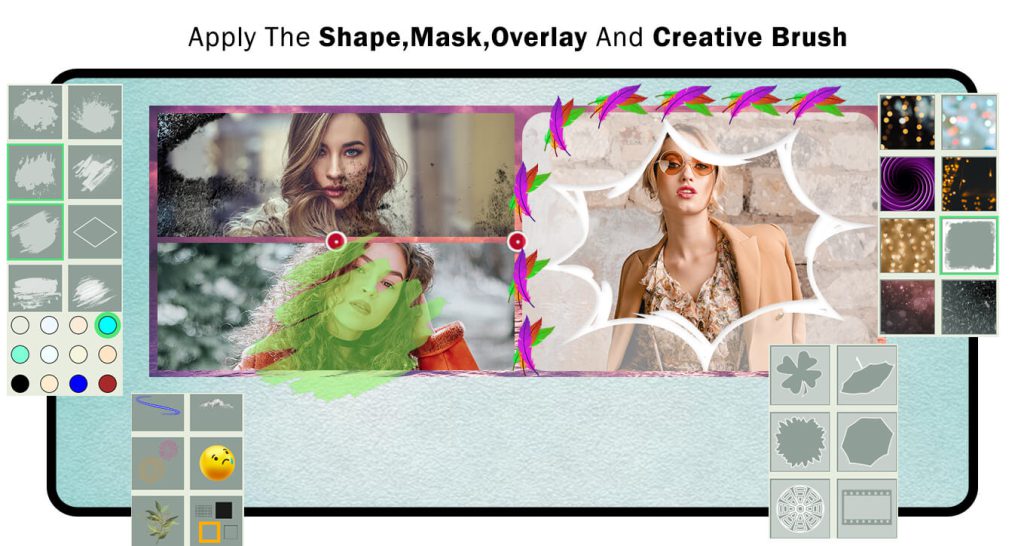Tree Collage Photo Maker
Tree Collage Maker is the most joyous and artistic Photo Collage Maker. Collage your family photos with a marvelous tree, add text, insert stickers, and more. Tree Collage Maker is an uncomplicated and straightforward app. You can add numerous pictures as you like and change the tree background with just one click.
Your family portraits bring your family together, reminding them of their love for one another. Family portraitures bring cheerfulness and levity. Life is fleeting. Make the memories now and recollect them by creating a collage using a tree collage maker. Family portraits boost your children’s self-conceit! Psychologists have documented that it’s incredibly healthy for your children to materially see your family as a unit and to see themselves portrayed as valued members of that unit.
Tree Collage Maker is the most joyous and artistic Photo Collage Maker. Collage your family photos with a marvelous tree, add text, insert stickers, and more. Tree Collage Maker is an uncomplicated and straightforward app. You can add numerous pictures as you like and change the tree background with just one click. Adding text with color, font, shadow, brightness, and many more features to your photo collage makes them astonishing and artistic. Enjoy the new creative way to collect your impressive photos in one frame. Make it a family tree collage by selecting and placing family members’ photos as a branch of the big family tree. This idea of arranging all the pics as tree branches is a unique way of making a collage. Choose pics from the gallery or click them instantly, along with 25+ tree frames to set any number of images between 4-6 in a tree collage. The best features are:
- Select photos: The app provides you a docile way to choose multiple pictures concurrently from the gallery or use the camera option to click instant images and save.
- Templates: Templates are broadly categorized into 3 divisions based on the number of images (minimum 4).
- Stickers: Add more than one emoji/sticker over the collage photo to express your mood and mind frame.
- Customized text: Add more than one text over the photo, zoom in/out, and rotate or delete stickers and texts accordingly.
- Album: It displays all the tree photos you have saved through this app. The application makes it facile and untroublesome.
Save and Share: Save this unique tree collage photo in a separate Tree Collage folder and share it instantly with your family and friends to make them feel united. It is smooth and effortless.
Guide to Using Tree Collage Photo Maker:
The Tree Collage Photo Maker is a versatile tool that allows you to create beautiful collages with a tree-themed layout. The application provides two exciting features for you to explore:
Advance Templates: The Advance Templates feature offers a wide array of creative and unique tree-inspired collage layouts.
Classic Collage: The Classic Collage feature is perfect for those who prefer a more traditional collage-making experience.
Advance Templates
Step 1: Tree collages have become a renowned way to portray your family chart or a series of events. We are excited to offer this facility through our user-friendly and well-curated application that you have now downloaded on your PC or laptop.
- Click on it to launch the app and start creating your tree collage. Once it opens up, two options appear on your screen’s display: ‘Advance Templates’ and ‘Classic Collage.’
- If you wish to make a collage with photos from your device’s Advance Templates, click on the ‘Gallery’ button and choose 1-4 images for the tree collage. If you wish to access the tree collages you have already created in the past, tap the ‘Album’ button and click on the one you need to further edit.

Step 2:-
- Click on the ‘Border’ button and choose your favorite color to change the border color. By clicking on the ‘Stickers’ icon, you can add emojis and stickers that define the mood of each photo in the collage. You have the freedom to place them anywhere on the collage and resize the stickers to fit them perfectly. Utilize the ‘Text’ feature to add words to your Tree collage. Clicking on it will open a text box where you can write your thoughts and expressions based on your state of mind, making your stationary pictures speak your mind eloquently.
- Great job! Now, click on the ‘Save As’ button to save your creation. After that, you can start sharing it with your family and friends. They will surely love your wonderful collage!
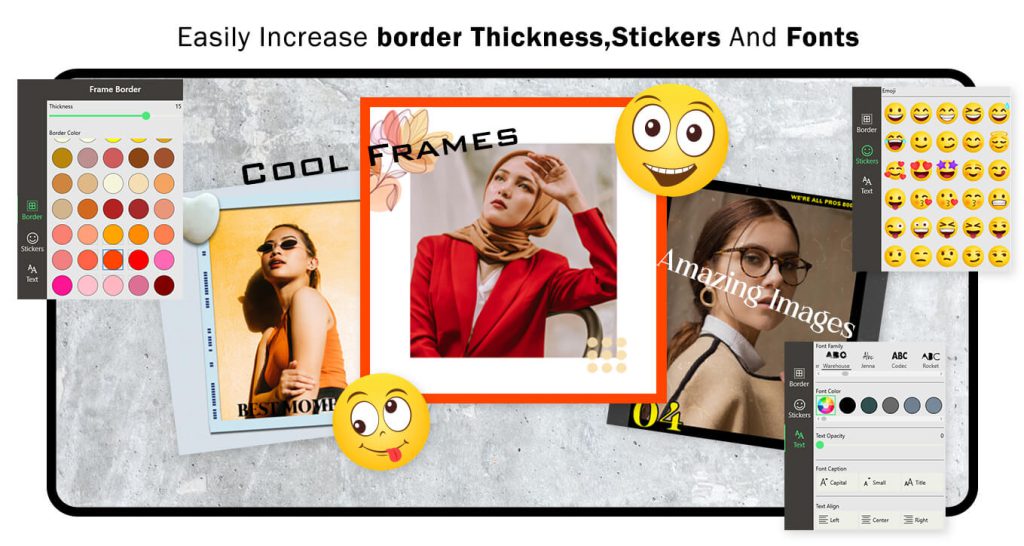
Classic Collage:
Step 1:- Click on the ‘Classic Collage’ button and choose multiple images from the gallery.
- Click on the ratio button and choose your favorite social media ratio. Now, the next ‘Collage’ button will help you choose your favorite collage frame. The app provides a variety of collage frames; simply select your preferred frame. The ‘Color’ button will assist you in changing the frames’ color. Choose your favorite color and apply it to your collage frames.
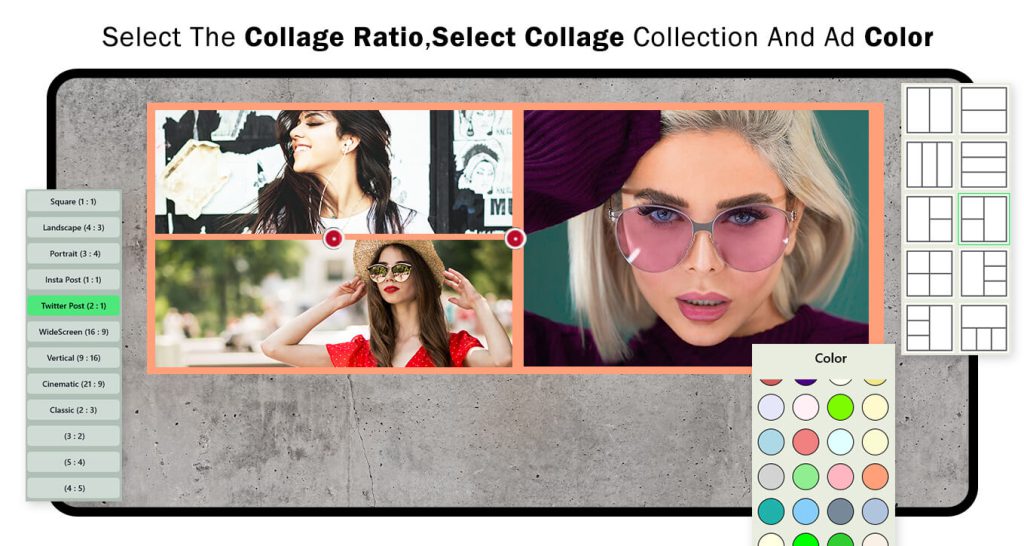
Step 2:-
- The ‘Background’ button allows you to change the background of your collage. You can select a different background to customize the look and feel of your collage according to your preferences.
- The ‘Adjust’ button enables you to fine-tune the border and corner radius of your collage frames, giving you the flexibility to customize their appearance. Additionally, you can also shuffle or rearrange your collage images by rotating them or flipping them horizontally, allowing you to create a unique and visually appealing composition.
- The ‘Effect’ button allows you to apply trending filter effects on your collage image creation. By using these filter effects, you can enhance the visual appeal of your collage and give it a stylish and artistic look. Experimenting with different effects can add a touch of creativity to your collage and make it stand out even more.

Step 3:-
- Now, click on the ‘Edit’ button, and you will find the ‘Stickers’ button. Click on it to choose your favorite stickers and apply them to your collage image creation. Stickers can be a fun way to add elements, decorations, or expressive icons to your collage, making it more personalized and engaging. Have fun exploring the different stickers and creating a unique collage!
- The ‘Text’ button allows you to add text or give a name to your classic collage image creation. You can customize the text by changing its color, font style, size, and even adjust its opacity to blend seamlessly with the collage. Adding text can be a wonderful way to provide context, captions, or personal messages to your collage, making it more meaningful and memorable. Feel free to get creative and experiment with different text options to achieve the desired look for your collage!
- The ‘Gallery’ button enables you to add images from your device’s gallery as stickers on your collage. This feature allows you to incorporate personal photos or any other images you have saved into your collage. By using images as stickers, you can create a more customized and unique collage that reflects your own style and preferences.
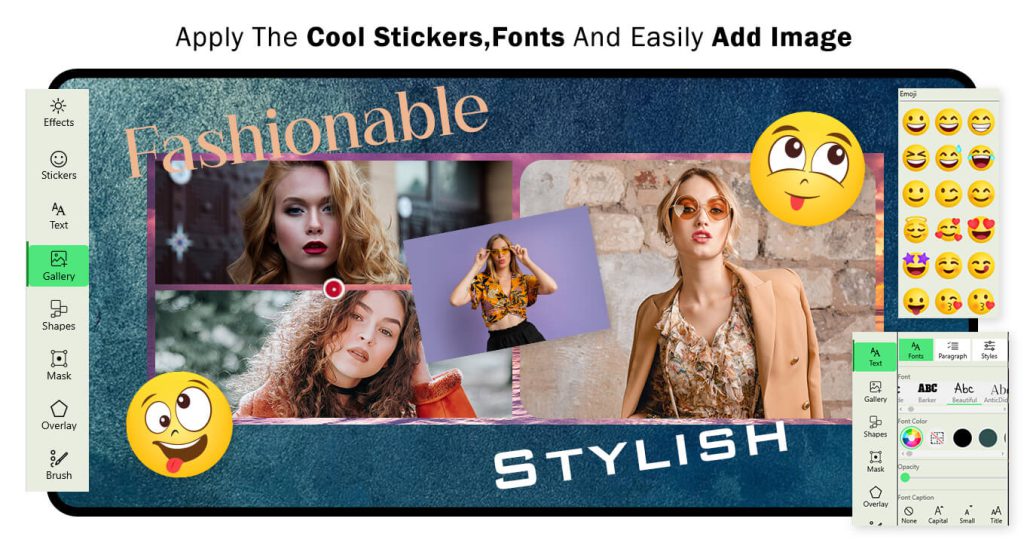
Step 4:-
- Click on the ‘Shapes’ button, and you’ll be able to choose your favorite shapes to apply to your collage. Adding shapes can add a creative touch and visual appeal to your composition. Whether it’s circles, squares, hearts, stars, or any other shape you like, incorporating them into your collage can make it stand out and look more interesting. Have fun experimenting with different shapes and creating a collage that’s uniquely yours!
- Click on the ‘Mask’ button, choose your favorite mask, and apply it to your collage image creation.
- The ‘Overlay’ button helps you apply an overlay to your collage image creation. Simply choose your favorite overlay and apply it.
- The ‘Brush’ button helps you choose your favorite stickers. Move the cursor and apply the selected stickers on your collage creation.
- Once you have finished editing and creating the tree collage you desire, click on the ‘Save Collage’ button to store it in your device’s gallery. You can then share it with your friends and family.