Video editing is a highly professional job, and for amateurs, it can lead to various challenges. However, our app, ‘Video Editor Music – No Crop Blur Background,’ brings you the most advanced and user-friendly options for video editing. Now, you can effortlessly edit your videos and create slideshows simultaneously without complications. Explore our specially designed features to make editing more enjoyable and easier for you.
Are you in search of an ideal video editor app for Windows? Do you wish to share candid photos and customized videos on Instagram, complete with fun stickers and emojis? Are you looking to create YouTube videos by adding your own background music and effects?
Introducing the top Instagram Video Editor, Photo Editor, and Collage Maker with blur video background and photo editing options, including adding stickers, texts, and multiple effects to photos – all conveniently packed into one app.
COLLAGE
Boasting off multiple photos in a single frame is made possible with our collage feature. Imagine the fascination of having different photos with various backgrounds featuring your favorite people all in a single frame. Capture these precious moments by selecting pictures from your gallery and create collages with 1-4 images. Tap here to learn more about this feature.
Step 1:-
- Upon opening the app, you’ll be presented with the option to create a collage using the ‘Collage’ feature on the home screen.
- Select the grid size from a variety of options, including different sizes and grid columns. You can even choose a grid specifically tailored for uploading on Facebook, Instagram, or Twitter.
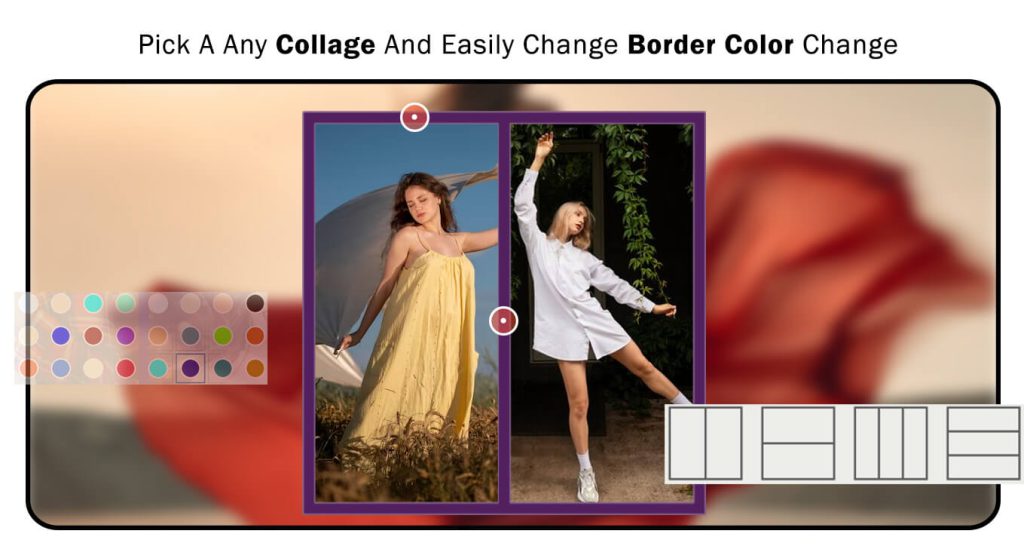
Step 2:-
- Use the ‘Adjustment’ icon to alter the border-radius and corner radius by adjusting the slider accordingly.
- Flip or rotate the collage to the desired degree.
- Apply various filter effects and artistic features by choosing from the palette of options available through the ‘Effects’ icon on the right-hand side of the window.
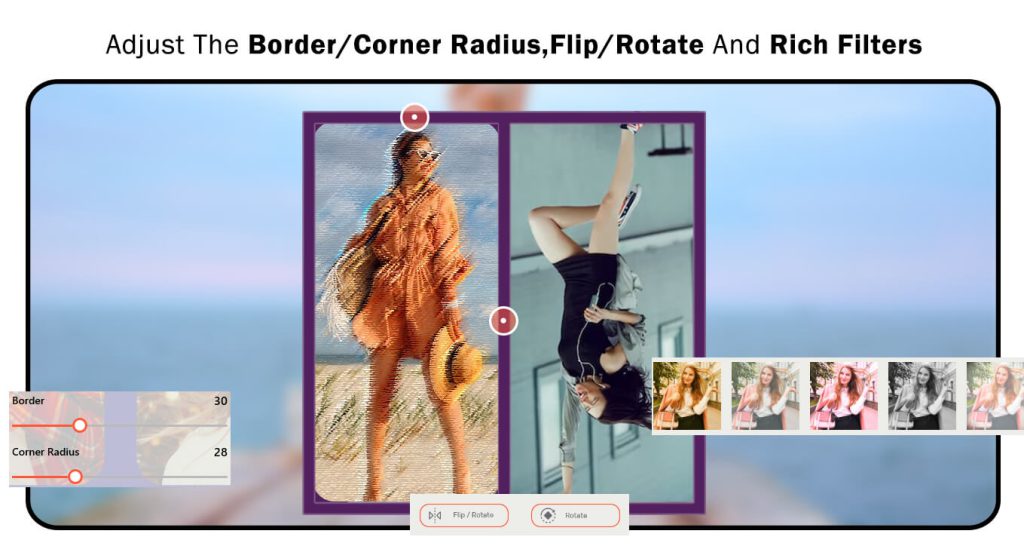
Step 3:-
- Click on the ‘Add Stickers’ icon, offering numerous options to choose from. Select the one you wish to apply to the image itself, enhancing the magnificence of the collage.
- Express yourself further by adding words to your still pictures using the ‘Text’ button. Write in the box that appears on the screen, and customize the size, style, font, and color of the text as you desire.
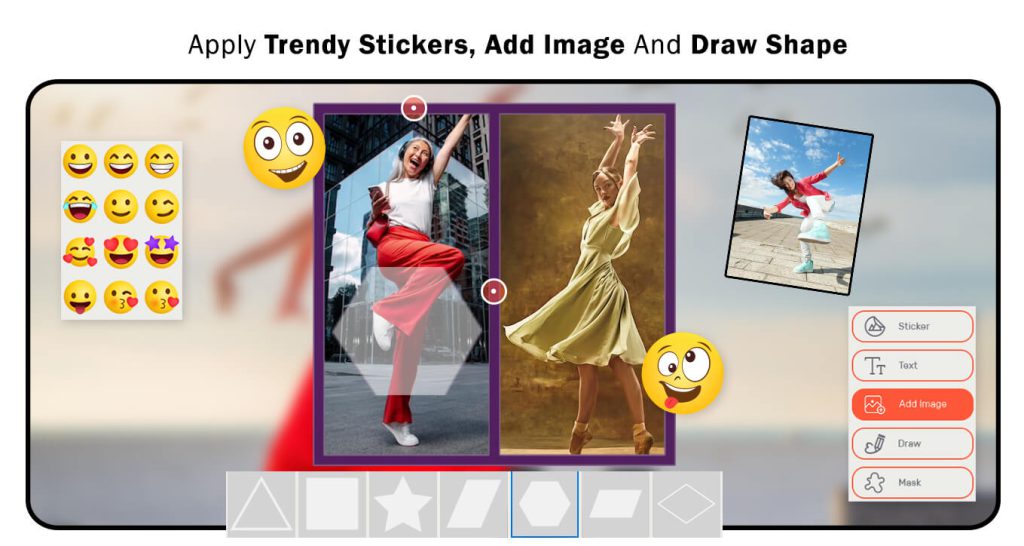
Step 4:-
- Explore the shape mask feature by clicking on it to add a mask of a particular shape. Choose from the options provided. Additionally, click on the mask feature, which offers a variety of customized masks to enhance your collage.
- Change and apply colored and patterned backgrounds to the photos using the ‘Fill’ icon on the right pane. Select from the numerous options available.
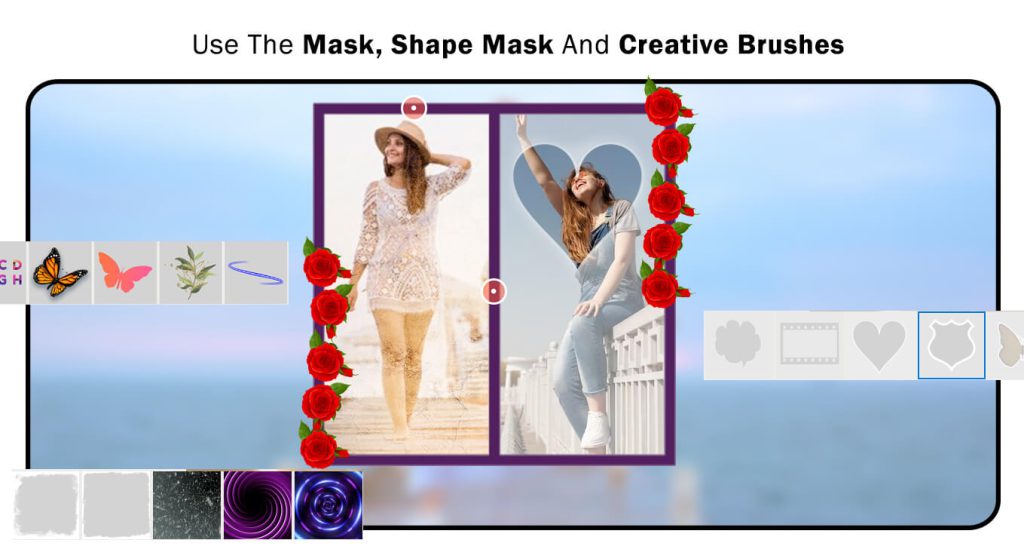
Step 5:-
- After you’ve finished creating and editing your collage, save it in the gallery of your device by using the save button.

