Poster Maker & Flyer Designer
Poster Maker, Flyer Designer, Ads Page Designer, and Banner Maker is an application crafted specifically for effortlessly designing posters, banners, flyers, and cards. With just one click, you can choose the perfect sizing that is seamlessly scaled for your poster, eliminating the hassle of resizing images.
Introducing Poster Maker, Flyer Designer, Ads Page Designer, Banner Maker—an app designed for effortlessly creating stunning posters, banners, flyers, and cards. With just a click, you can choose perfectly scaled sizes for your posters, eliminating the hassle of manual resizing. Transform your photographs into unique, eye-catching designs with special effects.
Whether you need promotional posters, advertisements, offer announcements, or cover photos for social media platforms like TikTok, Facebook, or Twitter, this app has you covered. Enjoy a seamless blend of backgrounds, textures, effects, fonts, and stickers to create the best posters in town. From designing standees to creating inspiring quotes, Poster Maker simplifies every step of the process.
Explore a wide range of fonts, effortlessly add stickers and backgrounds, and customize text with ease. With multiple ratio options tailored for all social media cover pages, you have the flexibility to craft stunning visuals. Select images from your gallery and let Poster Maker bring your creative vision to life.
More than just a poster maker, this versatile tool is perfect for businesses, shops, restaurants, offices, and social media enthusiasts. Add text using professional poster design fonts, incorporate delightful stickers, and use gallery pictures to craft a perfect poster every time.
Poster Maker stands out as the ultimate flyer maker and flyer designer, offering advanced photo editing features. If you’re passionate about photography or design, give this app a try and share the magic with your friends. Empower your creativity with Poster Maker—your gateway to professional-quality posters without the need for design skills.
It’s time to create custom posters quickly and easily—start designing now!
After downloading the “Poster Maker & Flyer Designer” app from the Windows Store, you will encounter three options:
- Create Poster
- Poster Design
- My Posters
Create Poster
Step 1:-
- Click on the “Create Poster” icon and select your preferred social media aspect ratio.
- The application offers a variety of poster sizes, allowing you to design and sketch your poster according to your creative vision. On the left side of the screen, you’ll find options for different social media platforms. Select any platform, and the app will display poster sizes tailored for that specific platform, including Instagram, LinkedIn, Twitch, Tumblr, Twitter, and many more.
Step 2:-
- After selecting an aspect ratio, click on it to open the editing interface. You’ll see a range of trending categories, such as backgrounds, textures, images, colors, and gradients. Choose your favorite theme from these categories to begin designing your poster.

Step 3:-
- Crop and adjust the size of your poster as needed, then click the “Done” button to proceed.
Step 4:-
- Click on the “Add Text” button to insert your poster content. You can customize the font style, text color, opacity, and other text settings to match your design.
Step 5:-
- Click on the “Stickers” button to browse and select your favorite sticker art. Add stickers to enhance your poster and make it more visually appealing.
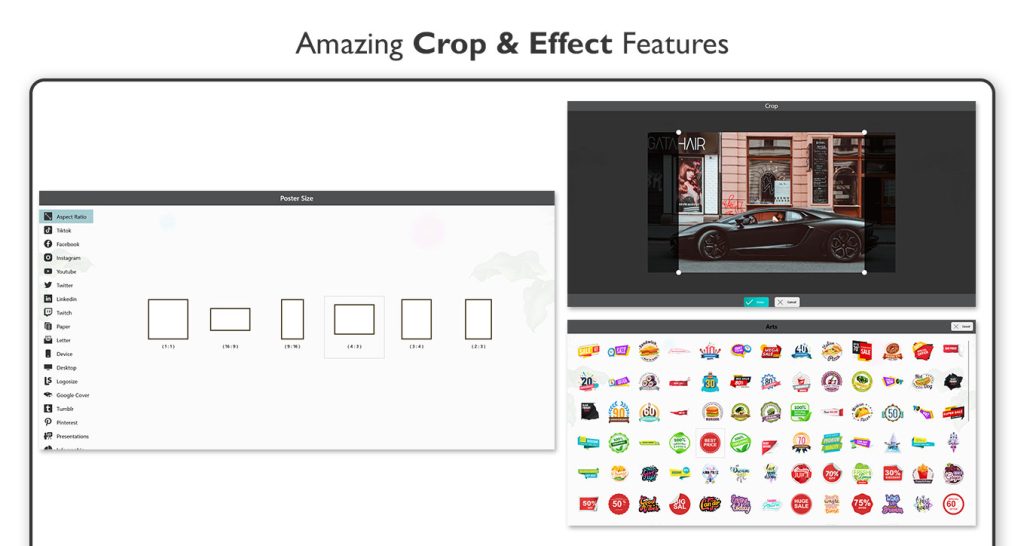
Step 6:-
Click on the “Effect” button to choose your favorite effect and apply it to your poster creation.
Next, click on the “Gallery” button to capture or choose an image from your system gallery. If you want to capture an image, click on the “Camera” button. If you want to choose an image from your system gallery, click on the “Gallery” button.
Step 7:-
- If you want to change your background, click on the “Background” button, choose your favorite background, and apply it.
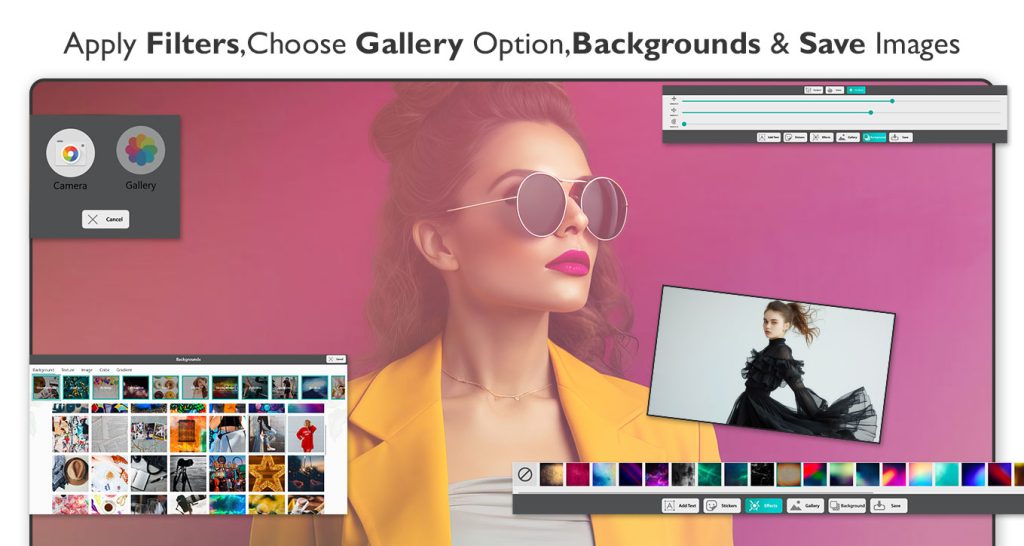
All done! Now click on the “Save” button to save your poster creation and start sharing it with family and friends.
Poster Design :-
Step 1:- Click on the “Poster Design” button, choose your favorite poster category, and select the option.
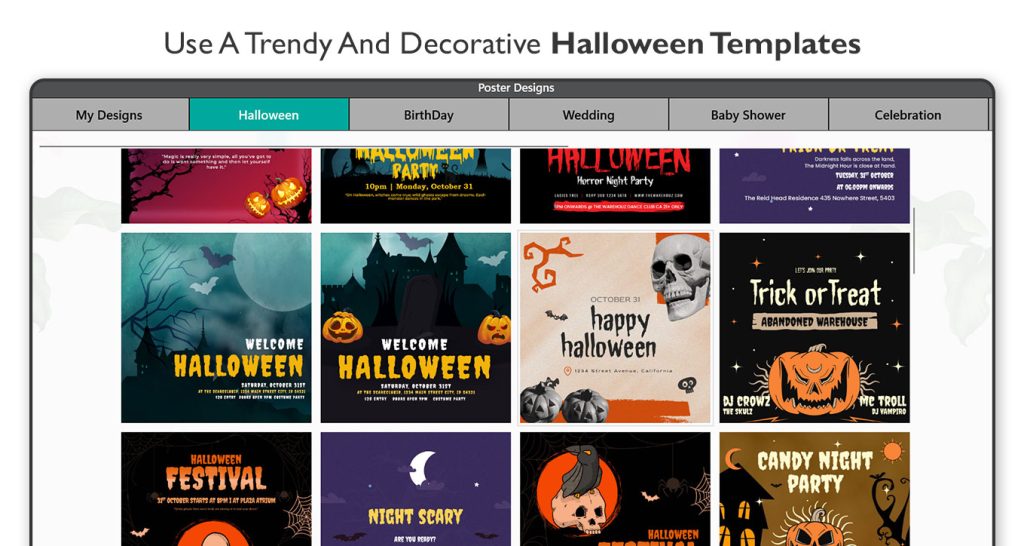
Step 2:-
The “Add Text” feature allows you to include words on your poster, providing information related to its content. You can also change the font style, font color, adjust the opacity, and add a background color to the text.
Step 3:-
- Choose from a variety of stickers to add emojis and enhance the visual appeal of your poster. Click on the “Stickers” button and choose your favorite artwork.
- Click on the “Effects” button and choose your favorite filter effects. Art effects serve as accessories to enhance the beauty of the posters you create. They give an impressive look, making your posters ten times more captivating to a larger audience.
- click on the “Gallery” button to capture or choose an image from your system gallery. If you want to capture an image, click on the “Camera” button. If you want to choose an image from your system gallery, click on the “Gallery” button.
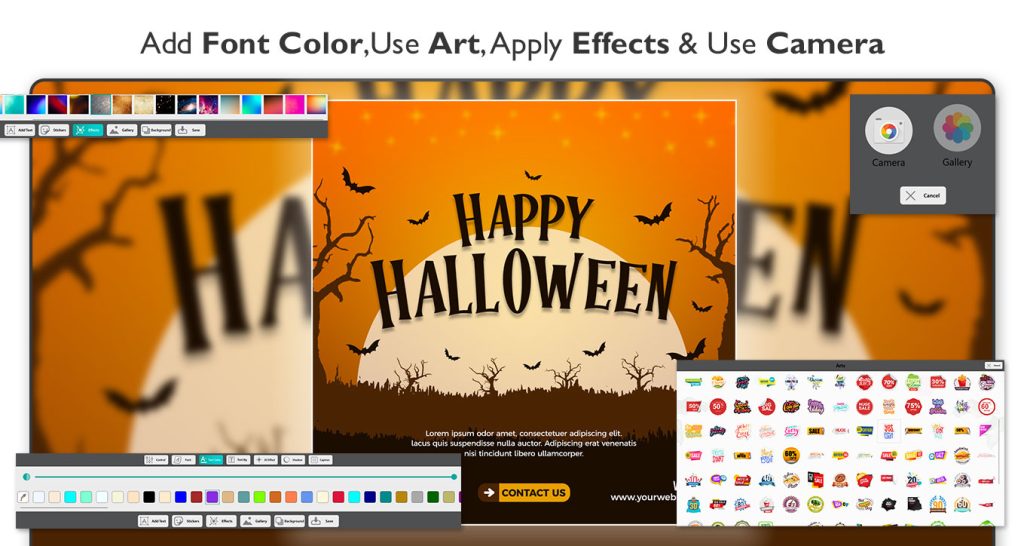
Step 4:-
- If you want to change your background, click on the “Background” button, choose your favorite background, crop it to your preferred ratio, and apply it.
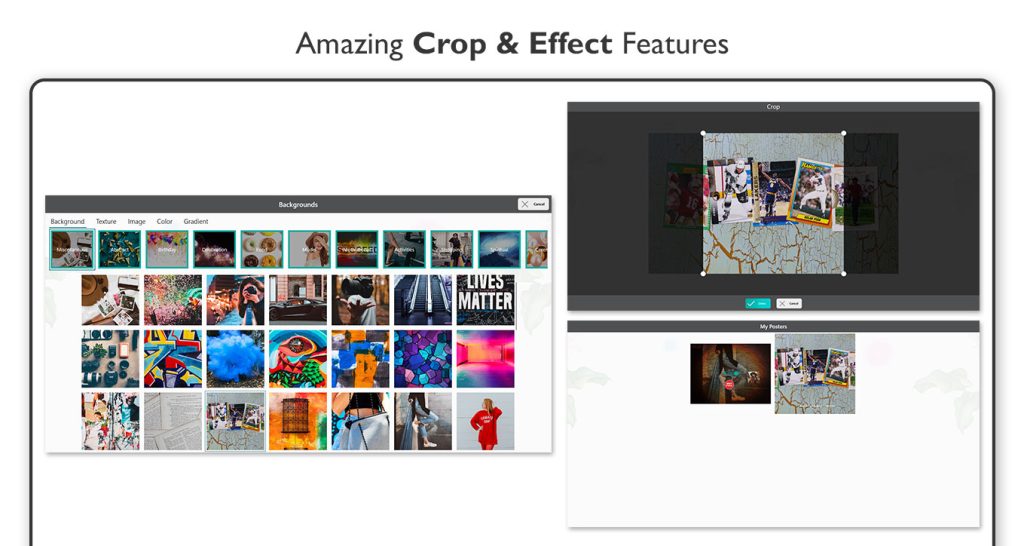
All done! Now click on the “Save” button to save your poster creation and start sharing it with family and friends.

